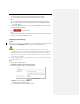User Manual
address:port number, eg., https://192.168.1.64:81.
Configuring QoS Settings
Purpose:
QoS (Quality of Service) can help solve the network delay and network congestion by configuring
the priority of data sending.
Steps:
1. Enter the QoS settings interface:
Configuration >Advanced Configuration > Network > Advanced Configuration > QoS
QoS Settings
2. Configure the QoS settings, including Vvideo/Aaudio DSCP, Eevent/Aalarm DSCP and
Management DSCP.
The valid DSCP value ranges from 0 to 63. The higher tThe DSCP value is is bigger, the higher
the priority is. higher.
3. Click to save the settings.
Notes:
Make sure that you enable the QoS function of your network device (such as a router).
It will ask for a reboot for the settings to take effect.
Configuring 802.1X Settings
Purpose:
The camera supports IEEE 802.1X standard.
IEEE 802.1X is a port-based network access control. It enhances the security level of the LAN. When
devices connect to this network with IEEE 802.1X standard, the authentication is needed. If the
authentication fails, the devices don’t connect to the network.
The protected LAN with 802.1X standard is shown in Figure 6-17