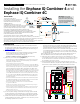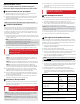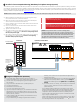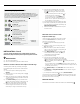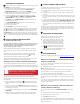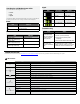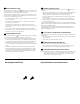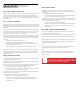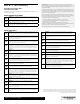IQ Combiner 4C with IQ Gateway and cell card- 4 Circuit, Breakers Sold Separately Installation
8
INSTALLATION — Part 2
You must complete Installation Part 2 AFTER installing any Enphase
Microinverters, Enphase IQ Battery and/or Enphase IQ System Controller.
Detect Devices
A ) Turn on the DG breaker(s).
B ) Use one of the following methods to detect devices:
Method A: Provision Devices with Enphase Installer App
Use the Enphase Installer App mobile app to congure
the IQ Gateway with the serial numbers of the installed
devices.
A ) Launch the Enphase Installer App app and tap
Systems.
B ) Select the system you are working with, or tap [+]
to add a system.
C ) Make sure that the system details are added (Step
1) and that an appropriate grid prole is set for the
system as shown.
D ) Go to Devices & Array (Step 2) and add the total
number of devices of each type in the system. Tap
edit if you need to edit previously entered data.
E ) Make sure to tap each device type and scan the
devices using the camera scanner. You can also
create arrays or assign microinverters to arrays.
F ) Connect to the IQ Gateway with your mobile
device (smart phone or tablet). The AP mode
LED lights solid green when the network is
available
•
On the IQ Gateway if the AP mode LED is
not lit, Press the AP mode button.
•
On your mobile device, go to Settings and
join the Wi-Fi network “IQ Gateway_nnnnnn”
(where “nnnnnn” equals the nal six digits of
the IQ Gateway serial number).
G) Input tarrif details in Enphase Installer App Step3.
H) Go to Step 4 (IQ Gateway connectivity) and make
sure your device is connected to IQ Gateway. Tap
Start provisioning devices.
I) Make sure that all the installed devices are provi-
sioned as shown.
Method B: Discover Devices with
Enphase Installer App
Use the Enphase Installer App mobile app to set the
number of microinverters the IQ Gateway should
search for on the power line.
A ) Launch the Enphase Installer App app and tap
Systems.
B ) Select the system you are working with, or tap
[+] to add a system
C ) Make sure that the system details are added
(Step 1), and make sure that an appropriate grid
prole is set for the system.
D ) Go to Devices & Array (Step 2) and add the total
number of devices in the system. Tap edit if you
need to edit previously entered data.
E). Input tarrif details in Step3.
F ) Connect to the IQ Gateway with your mobile
device (smart phone or tablet). The AP Mode LED
lights solid green when the network is available.
•
On the IQ Gateway, if the AP Mode LED is not lit, press the AP
Mode button.
•
On your mobile device, go to Settings and join the Wi-Fi network “IQ
Gateway_nnnnnn” (where “nnnnnn” equals the nal six digits of the IQ
IQ Gateway serial number).
G ) Go to Devices & Array and tap PLC scan to add microinverters as
shown.
H ) Tap IQ Battery and IQ System Controller and scan devices using the
camera scanner.
I ) Go to Enphase Installer App Step 5 and tap Provision devices.
The Device Communications LED
ashes green while scanning, solid
green when all the devices you installed are communicating, or solid red if
any devices are not communicating.
With both methods
If the Device Communications LED remains solid red, see Troubleshooting
b
.
IQ Gateway Display and Controls
Network Communications LED
Green when IQ Gateway is connected
to Enphase App.
AP Mode LED
Green when IQ Gateway’s AP Wi-Fi
network is available.
AP Mode Button
Press to enable IQ Gateway’s AP Mode
for connecting with a mobile device.
Hold for 5 seconds to start WPS
connection to a router.
Power Production LED
Green when microinverters are
producing power.
Device Communications LED
Green when devices are
communicating with IQ Gateway.
Device Scan Button
Press to start/stop 15 minute scan for
devices over the power line.
Track system installation progress with the Enphase Installer App version 3.X
mobile app. The LEDs on the IQ Gateway PCB (printed circuit board) are solid green
when a function is enabled or performing as expected, ashing when an operation
is in progress, or solid red when troubleshooting with Enphase Installer App is
required. For a legend of all LED states, see Troubleshooting
a
.
Enphase Enphase
Installer App
mobile app