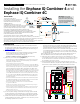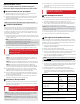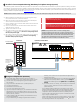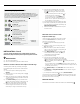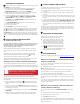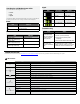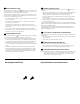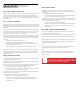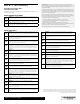IQ Combiner 4C with IQ Gateway and cell card- 4 Circuit, Breakers Sold Separately Installation
A )
Make sure that the main load center wires are de-energized until you
have secured the CT wires in the terminal blocks.
B )
Before running the CT wires through the conduit, use colored tape to
mark one of the CTs and the free end of its wires.
C )
For the marked CT wires, connect the white and blue wires to the white
and blue “C1” terminals.
D )
For the unmarked CT wires, connect the white and blue wires to the
white and blue “C2” terminals.
E )
Tighten all connections to 5 in-lbs.
F )
Clamp the marked CT on the load center feed wire Line 1 (matching the
IQ Gateway’s “L1” voltage terminal) with the CT arrow pointing toward
the load (away from the grid).
G )
Clamp the unmarked CT on the load center feed wire Line 2 (matching
the IQ Gateway’s “L2” voltage terminal) with the CT arrow pointing
toward the load (away from the grid).
Install CTs for Consumption Metering (Mandatory for Enphase Storage Systems)
The IQ Gateway printed circuit board inside the IQ Combiner 4C or IQ Combiner 4 is pre-wired at the terminal blocks for power and production metering connections.
One solid-core current transformer (CT) is provided for revenue grade production metering. A pair of split-core CTs are provided for consumption metering. To install
them, create a protected route using conduit for the CT wires from the main load center to the IQ Gateway. If you need to extend the wires, refer to the Enphase IQ IQ
Gateway Installation and Operation Manual at: enphase.com/support.
NOTES: It is important to match CT and sense voltage phases.
To properly measure power and energy, CT inputs must align with the
respective voltage inputs. Be sure to consistently identify and match the
two AC lines at two points: the main load center feed and the IQ Gate-
way. Wire colors (typically black and red) may not always consistently
identify Lines 1 and 2. If in doubt, use a multimeter to check.
6
NOTE: Because of variance in load center design and main power feed, there may not always be enough space to install consumption metering CTs.
DANGER! Risk of electrocution! Do not install CTs when cur-
rent is owing in the sensed circuit. Always install CT wires
in the terminal blocks before energizing the sensed circuit.
Load Center
To Grid
From IQ Combiner
IQ Gateway Terminal Block
Relay contacts
(if needed)
UP TO 250 Vac.
100A 0.5V 45-66Hz
white
blue
Not used
white
blue
P1 C1 C2
1 2 3 4
NO
Ref
Common
C
Digital Input Relay
PD, B300
OVC II
L1 L2
N
CU, 75C, 14AWG MIN
MEAS CAT III
OVC III
Production | Consumption
Consumption CTs
The arrows must point
toward the load — away
from the grid.
DANGER! Risk of electric shock. Always de-energize the load
center before beginning wiring.
Energize and Update the IQ Gateway
A ) Re-install the plastic deadfront with the LTE-M1 cell modem in-
stalled on the deadfront. Do not completely tighten all of the screws.
B ) Once all screws are partially tightened, go back and tighten each
one completely.
C) Plug in cell modem USB cable into an IQ Gateway USB port
D ) Turn off the DG breaker(s).
E ) Reinstall the IQ Combiner 4C door.
F ) Turn on the circuit feeding the combiner.
G ) Log into the Enphase Installer App on your mobile device and down-
load the latest version of IQ Gateway software. To do so, go to the
Settings tab in the Enphase Installer App and select Download Now
under IQ Gateway Software.
H ) On the IQ Gateway (inside the combiner), if the AP Mode LED is not lit,
press the AP Mode button.
I ) On your mobile device, go to Settings and join the Wi-Fi network “IQ
Gateway_nnnnnn” (where “nnnnnn” equals the nal six digits of the IQ
Gateway serial number).
J ) Log into the Enphase Installer App on your mobile device and update the
latest version of IQ Gateway software. To do so, go to the Settings tab
in the Enphase Installer App and select Update Now under IQ Gateway
Software.
K ) For a short period (5-10 minutes), you must keep your mobile device
near the combiner. Follow the on-screen instructions while the
update takes place.
The IQ Gateway software update process may take up to 25 minutes.
During the software update, the LEDs on the IQ Gateway ash green one
at a time from right to left. During this time, the IQ Gateway will reboot
multiple times. All four LEDs ash red when the IQ Gateway reboots.
Once the update is nished and the PV system is installed, the IQ Gate-
way is ready for Installation Part 2.
All four LEDs ash red during boot up (approximately 3 minutes). When
boot up is complete, the Device Communications LED
lights solid
red, indicating that devices are not yet detected.
7