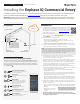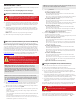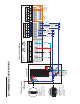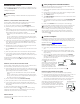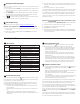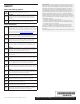Installation Manual
QUICK INSTALL GUIDE
Installing the Enphase IQ Commercial Envoy
To install the Enphase IQ Commercial Envoy™, read and follow all warnings and instructions in this Guide and in the Enphase IQ Commer-
cial Envoy Installation and Operation Manual at: enphase.com/support. Safety warnings are listed on the back of this guide.
IMPORTANT: Enphase IQ Commercial Envoy, IQ Envoy, and IQ Series Micros do not communicate with, and should not be used with, pre-
vious generation Enphase Microinverters and Envoys. Always use IQ Series Microinverters with an IQ Commercial Envoy or an IQ Envoy.
PREPARATION
A ) Download the Enphase Installer Toolkit mobile app and open
it to log in to your Enlighten account. With this app, you can
connect to the IQ Commercial Envoy to track system instal-
lation progress. To download, go to enphase.com/toolkit or
scan the QR code at right.
B ) Download the latest version of the software to your mobile
device. To do so, go to the Envoy Resources screen in the Installer
Toolkit Settings.
C ) Check the box for the following items:
•
Enphase IQ Commercial Envoy (look for the IQ logo)
•
Three solid-core production metering current transformers (CTs)
•
Length of DIN rail for mounting
•
Enphase IQ Commercial Envoy Quick Install Guide (this document)
D ) If you plan to do consumption metering, make sure you have three split-
core consumption metering CTs (order CT-200-SPLIT).
E ) Check that there is enough space in the load center to install CTs.
Do not install CTs where they exceed 75% of the wiring space of any
cross-sectional area within the load center.
F ) Install the IQ Commercial Envoy in a NRTL Certied, NEMA type 3R (or
better) enclosure with conduit attachment when installing outdoors.
Do not drill holes on the top of the enclosure or anywhere that allows
moisture ingress. Metallic enclosures may impair Wi-Fi signal strength.
Use an appropriately rated enclosure if installing indoors.
G ) Decide how to connect the IQ Commercial Envoy to the Internet: Use
Wi-Fi, an Enphase Mobile Connect modem, or Ethernet. Then, make sure
you have the following optional items, if needed:
•
Enphase Mobile Connect modem [order CELLMODEM-01 (3G) or
CELLMODEM-03 (4G)]
•
Ethernet over power line communication (PLC) bridge with Ethernet
cables (order EPLC-01). You must use a ferrite bead on the Ethernet
cable (we recommend Fair-Rite 0431167281).
•
Ethernet cable [802.3, Cat5E or Cat6, unshielded twisted pair (UTP)].
Do not use shielded twisted pair (STP) cable. You must use a ferrite
bead on the Ethernet cable (we recommend Fair-Rite 0431167281).
H ) Create a paper installation map to record device serial numbers and
positions in the array. You will scan this map later using Installer Toolkit
and your mobile device.
•
As you do with the microinverters, peel the removable label from the
bottom of the IQ Commercial Envoy and afx it to the paper installa-
tion map.
•
Always keep a copy of the
installation map for your
records.
I ) Note that installation of the IQ Commercial Envoy has two parts.
To ensure successful device detection, complete Part 2 after installing
any Enphase IQ Microinverters.
Note: If needed, you can nd an instal-
lation map at the back of the Enphase
IQ Microinverter Quick Install Guide.
(Model ENV-IQ-AM3-3P)
IQ Commercial Envoy Display and Controls
Network Communications LED
Green when IQ Commercial Envoy is
connected to Enlighten™.
AP Mode LED
Green when Envoy’s AP Wi-Fi network
is available.
AP Mode Button
Press to enable Envoy’s AP Mode
for connecting with a mobile device.
Hold for 5 seconds to start WPS
connection to a router.
Power Production LED
Green when microinverters are
producing power.
Device Communications LED
Green when devices are
communicating with IQ Commercial Envoy.
Device Scan Button
Press to start/stop 15 minute scan for
devices over the power line.
Track system installation progress with the Enphase Installer Toolkit™ mobile app.
The LEDs on the IQ Commercial Envoy are solid green when a function is enabled or
performing as expected, ashing when an operation is in progress, or solid amber
when troubleshooting with Installer Toolkit is required. For a legend of all LED states,
see Troubleshooting
a
.
Enphase Installer
Toolkit mobile app
How It Works
POWER LINE
COMMUNICATIONS
NETWORK
COMMUNICATIONS
IQ Microinverters
IQ Envoy
Load center
Router
Enphase
Enlighten™
To Internet
Note: The consumption CTs monitor up to 200A of consumption current
and t conductors with a maximum outside diameter of 0.84” (21.33mm).
You can use up to two parallel connected consumption CTs for monitor-
ing up to two conductors. For conductors or bussing greater than 200A,
the consumption CTs shall not be installed or enabled.