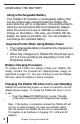Specifications
Deleting
a
Saved
Snapshot/All
Snapshots
1.
While
in
the
Recall
mode
(with
a
snapshot
selected)
press
the
[SCROLL
Wheel]
to
display
4
options: EXIT,
CANCEL,
DELETE
and
DELETE
ALL
Use
the
[SCROLL
Wheel]
to
navigate
to
the
option
that
you
desire
and
press
the
[+]
SIZE
button.
By
selecting:
EXIT
-
Pebble
HD
exits
Recall
Mode
and
resumes
normal
operation
CANCEL
-
returns
Pebble
HD
to
Recall
mode
DELETE
–
selected
image
will
be
deleted
DELETE
ALL
–
a
confirmation
message
will
pop
up
with
CANCEL
and
DELETE
ALL.
Selecting
DELETE
ALL
will
delete
all
snapshots
and
resume
normal
operation
(an
“All
Images
Deleted”
message
will
be
displayed
on
the
LCD)
CONNECTING TO YOUR PC
Transferring Images to your PC:
Your Pebble HD has the option to upload all of your stored images
to your PC. This allows you to store or share these images.
Follow the instructions to upload your saved images to the PC.
1) Plug the USB cable into the Pebble HD (See Figure 1) and the
opposite end into the PC. (See Figure 2)
2) The Pebble HD will register as a normal
USB-storage device with the drive name:
Removable Disk or Pebble.
3) Double click the drive.
Figure 1
4) With the drive open double click on the
Image folder.
5) Drag or copy the images to your desktop
or the desired location on your PC.
Figure 2
18
Chapter 3 Using the Pebble HD