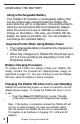Specifications
Use the following procedure to take a snapshot (freeze) of the
image on the display:
1) Press the Red [FREEZE] button (See Figure 1)
to capture the image. Pebble HD will make a
“Camera shutter” sound when the image is
captured and the LED lights will turn off. After
capturing the image you can adjust the size
or ‘enabled’ viewing modes as desired.
2) Press the Red [FREEZE] button again to
exit and resume normal operation. Turning off
the power of your Pebble HD will also clear
the frozen image.
Saving
a
Snapshot
Figure 1
You can also save a ‘snapshot’ image (approximately 200) on
the Pebble HD to view at a later time.
Press and hold the Red [FREEZE] button for 2-3 seconds. You
will hear a ‘chime’ sound and the message “Saving” will be
displayed (and announced if ‘Text Voice Messages’ is enabled)
and the Pebble HD will return to normal operation mode.
Recalling
a
Saved
Snapshot
Once you have a saved snapshot image you can ‘recall’ it and
view it. To ‘recall’ a saved snapshot image:
1) Press and HOLD the [SCROLL Wheel] for 3 seconds – the
last saved snapshot will be displayed (in this mode LED lights
are off).
2) To view the next/previous saved snapshot:
Rotate the [SCROLL Wheel] clockwise/counter- clockwise.
** Note: You can increase/decrease Zoom and change
‘enabled’ Viewing Modes when viewing a saved snapshot
3) To resume normal operation press the Red [FREEZE]
button
Chapter 3 Using the Pebble HD 17