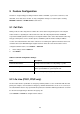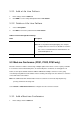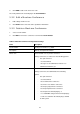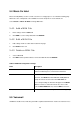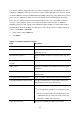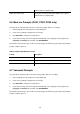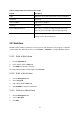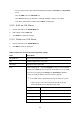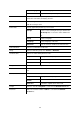Specifications
The deleted worktime shall disappear from the Group ID.
Table 5.8 Worktime Configuration Settings
Field Description
Group ID A unique ID containing numbers only.
Mode Select one of the three modes:
1: No work on weekends.
2: Work off and on by turns on Saturdays.
3: Work half-day on Saturdays.
General Worktime The work time from Monday to Friday.
Saturday Worktime The work time for Saturdays, this field only active when mode is set to 2
or 3.
Optional Worktime Special holidays or work day. User can set date and its work time, or set
it to a whole-day holiday.
5.9 Interactive Voice Response (IVR)
Interactive Voice Response (IVR) helps a caller to select options from voice menus by pressing keys
on a telephone keypad. With IVR, a caller can connect to an expected extension or a service promptly.
IP PBX enables multiple configurable IVR menus in a single system, and each of them could have a
hierarchy up to three layers. Select Feature -> IVR to add, edit and delete the IVR menus. You can
also manage IVR prompts, used by IVR menus, in this page.
5.9.1 Add a new IVR Menu
1. Enter a name of an IVR menu in IVR Name, and click a file in the Prompt list.
2. Click ADD next to the IVR Name box to set the new IVR name in Info. System will prompt to ask
for confirmation whether a Worktime setting is required or not. This is because Worktime setting
can only be added when creating a new IVR. After creation, an IVR without Worktime setting
cannot be associated with a Worktime setting later. If Worktime setting is indeed not required,
click Cancel in the pop-up window.
3. Enter settings shown in
Table 5.9.
4. Click APPLY to add the new IVR menu and see it as a tree view in Info.
5. For example, to create a basic Auto Attendant IVR for a trunk with Usergroup of Privilege dial_in:
• Enter an IVR Name, say Basic_AA
52