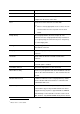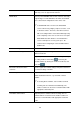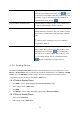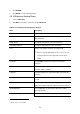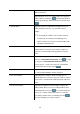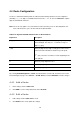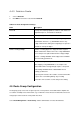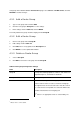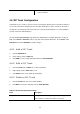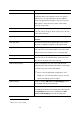Specifications
Timeout To Next Forward (Optional) Enter a period of time in seconds for rings the
extension in Unavailable Call Forward. Click
to add
the extension in Unavailable Call Forward and the time here
into the list. Remove the extension of Unavailable Call
Forward from the list by clicking
.
Play Unavailable Forward Prompt (Optional) Notify the caller that callee is not available and
the call is being forwarded to another extension.
Line In Use Forward (Optional) Enter a number to which incoming calls are
forwarded when the extension is busy. The number could be
an extension or a PSTN number with appropriate outbound
prefix.
) If the function is enabled, the Line-in-use Call Back
function will be disabled.
Selective Call Forward (Optional) Unconditional Call Forwarding according to the
calling number. Enters one or more calling numbers and a
forwarding number, and clicks
. E.g., forward only
calls from 101 to a cellular number, while let the rest enter
the voice mail by default. Selects a forwarding and click
when the forwarding is no longer required.
4.3.3 Analog Phone
The ANALOG PHONE MANAGEMENT page lets the administrator to create analog phones. Select
Device -> Analog Phone, and one can add, edit, and delete analog phones. Go to Service -> IP PBX
Service, and click RELOAD to activate changes. Connect an analog phone to a FXS port and
configure the properties of the port as detailed in
Table 4.3.3.
4.3.3.1 Add an Analog Phone
1. Click ADD to see the detailed ANALOG PHONE MANAGEMENT page.
2. Enter settings shown in
Table 4.3.3.
3. Click ADD.
4. Click BACK to see the newly added analog phone in the Extension Number.
4.3.3.2 Edit an Analog Phone
1. Click a port in POTS Port.
2. Edit settings shown in
Table 4.3.3.
27