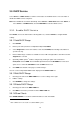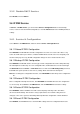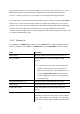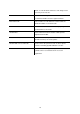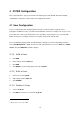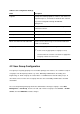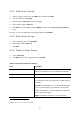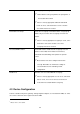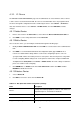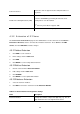Specifications
3.5.2 Disable DHCP Service
Click Disable, and click APPLY.
3.6 IP PBX Service
In Service -> IP PBX Service, you can click the Service & Configuration tab to reload, backup,
restore, restart or revert the IP PBX configuration, or click the Advance tab for the IP PBX parameters
settings.
3.6.1 Service & Configuration
Select Service -> IP PBX Service, and then click the Service & Configuration tab.
3.6.1.1 Reload IP PBX Configuration
Click RELOAD, and IP PBX will reload the configuration once there is no active call. If there is any
active call, it will retain up to 3 minutes, and then IP PBX will reload. This is the most frequently used
function in this page since any IP PBX configuration change has to be reloaded to take effect.
3.6.1.2 Backup IP PBX Configuration
Click BACKUP, and IP PBX archives and encrypts current configuration into a time-stamped backup
file under tftpboot root directory. To secure configuration files, download them to a local host through
the GET FILE function in Service -> TFTP Service once a while. Clear PBX Settings Only check box,
both PBX and system (interfaces and services) settings will be archived in the backup file.
Note: Do not change the configuration file name, or the RESTORE function will reject the configuration
file.
3.6.1.3 Restore IP PBX Configuration
Click a configuration backup file in the list, click RESTORE, and IP PBX will restore the configuration
as current setup. Go to Service -> IP PBX Service, and click RESTART to activate the settings.
3.6.1.4 Restart IP PBX Configuration
Click RESTART, and the IP PBX Service will restart completely. Currently active calls will be
disconnected immediately. This function is rarely required unless the network setting has been
changed, or the service operates abnormally without problematic configuration could be identified.
3.6.1.5 Revert IP PBX Configuration
Click REVERT, and IP PBX will erase current IP PBX settings and revert configuration back to the
16