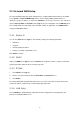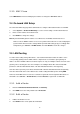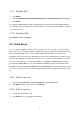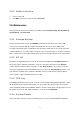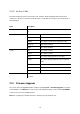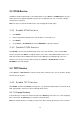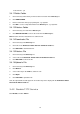Specifications
created under /. yet.
3.4.1.2 Add a Folder
1. Click a directory under which you want to add a new folder in the Directory list.
2. Click ADD FOLDER.
3. Enter a folder name in the pop-up dialog box, e.g. myfolder.
4. Click OK to see the newly added folder in the Directory list, e.g. /myfolder/.
3.4.1.3 Delete a Folder
1. Click a directory of a folder in the Directory list.
2. Click DELETE FOLDER to remove the folder from the Directory list.
Note: A folder cannot be deleted if there is still file inside.
3.4.1.4 Download a File
1. Click a directory in the Directory list.
2. Click a file in the Download / Delete File from the Above Folder list.
3. Click GET FILE to download the file.
3.4.1.5 Delete a File
1. Click a directory in the Directory list.
2. Select a file in the Download / Delete File from the Above Folder list.
3. Click DEL FILE to remove the file.
3.4.1.6 Upload a File
1. Click a directory in the Directory list.
2. Click Browse.
3. Select a directory in the Find list, and then a file.
4. Click Open.
5. Click PUT FILE to upload the file.
Now, the uploaded file should appear in current directory and is displayed in the Download / Delete
File from the Above Folder list.
3.4.2 Disable TFTP Service
Click Disable, and then APPLY.
14