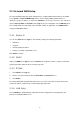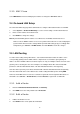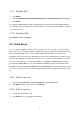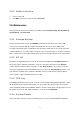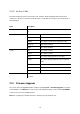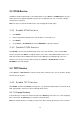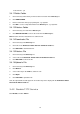Specifications
3.3 STUN Service
IP PBX has a built-in STUN client to solve NAT problems. Select Service -> STUN Service to specify a
Simple Traversal of UDP through NATs (STUN) server for NAT traversal. You can enable or disable
STUN Service at any time.
Note: You have to restart the IP PBX Service, after changing the STUN setting.
3.3.1 Enable STUN Service
1. Click Enable.
2. Enter a fully qualified domain name or the IP address of a STUN server.
3. Click APPLY.
4. Go to Service -> IP PBX Service, and click RESTART to reflect the changes.
3.3.2 Disable STUN Service
Click Disable, enter the fully qualified domain name or the static IP address of the external WAN
interface and then click APPLY. Usually this address refers to the static WAN IP address if there is a
NAT device between the IP PBX and the Internet. If the WAN port of IP PBX directly connects to
Internet or it is unused, leave the address blank. Go to Service -> IP PBX Service, and click
RESTART to reflect the changes.
3.4 TFTP Service
Select Service -> TFTP Service to view the current status of TFTP Service. You can enable or disable
TFTP Service at any time.
3.4.1 Enable TFTP Service
Click Enable, and then click APPLY to manage files, e.g. upload and download files to and from the IP
PBX. Uploaded files can then be retrieved through TFTP Service.
3.4.1.1 Change Directory
Current directory is shown in the field on the right side of Directory, for instance, it is /.at the beginning.
Click a directory in the Directory list to change to a different folder.
Note: The default directory is /. Initially, you may not be able to change the directory, since no folder is
13