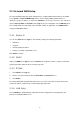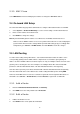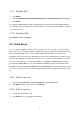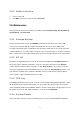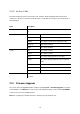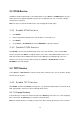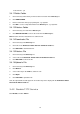Specifications
2.7.1 Enable QoS
1. Click Enable
2. Enter the WAN Uplink Speed, WAN Downlink Speed, and Uplink VoIP Reserved (bandwidth).
3. Click APPLY.
For a popular 2M/256K ADSL program, the WAN uplink speed would be 256 and the WAN downlink
speed would be 2048. The Uplink VoIP reserved could be, say, 192 out of the total 256 kbps to allow 2
concurrent G.711 calls.
2.7.2 Disable QoS
Click Disable, and then click APPLY.
2.8 Virtual Server
You can configure IP PBX as a virtual server for remote users to access services such as the Web or
FTP at your local site via Public IP Addresses. With proper settings, IP PBX can automatically redirect
inbound traffic from WAN to local servers configured with private IP addresses. In other words,
depending on the requested service (TCP/UDP) port number, the IP PBX redirects the external service
request to the appropriate internal server (located at one of your LAN's Private IP Address). To enable
access servers in LAN from a machine beyond WAN, select System -> Virtual Server to configure
port mappings. Service ID names the service. Protocol and Port specify the TCP/UDP port number
on WAN IP to be forwarded to the Forward to Port of Forward to IP in LAN. Say 192.168.1.5 is a Mail
Server to be seen from outside, one should configure TCP port 25 to be forwarded to 192.168.1.5 port
25.
2.8.1 Add a Service
1. Enter the Service ID, Protocol, Port, Forward to IP, and Forward to Port.
2. Click ADD to add the newly service in the Service ID.
2.8.2 Edit a Service
1. Change any information in a row.
2. Click APPLY in the row to update the information.
8