User's Manual
Table Of Contents
- ESR600H/ESR750H Dual Concurrent Wireless Media Router
- Table of Contents
- Conventions
- Copyright
- Product Overview
- Installation
- EnGenius Quick Start
- Web Configuration
- Installation Setup Wizard
- Basic Network Settings
- 6.1 System Setup
- 6.2 Configuring WAN Settings
- 6.3 Wireless 2.4G LAN Setup
- 6.4 Wireless LAN 5G Setup
- 6.5 Firewall Setup
- 6.6 Virtual Private Network Setup
- 6.7 Advanced Network Settings
- 6.7.1 NAT Setup
- 6.7.2 Port Mapping Setup
- 6.7.3 Port Forwarding Setup
- 6.7.4 Port Triggering Setup
- 6.7.5 Application Layer Gateway Setup
- 6.7.6 Universal Plug and Play Setup
- 6.7.7 Internet Group Multicast Protocol Setup
- 6.7.8 Quality of Service Setup
- 6.7.9 Routing Setup
- 6.7.10 Wake on LAN Setup
- 6.7.11 USB Port Setup
- 6.8 Tools Setup
- USB Services
- Appendix A
- Appendix B
- Appendix C
- Appendix D
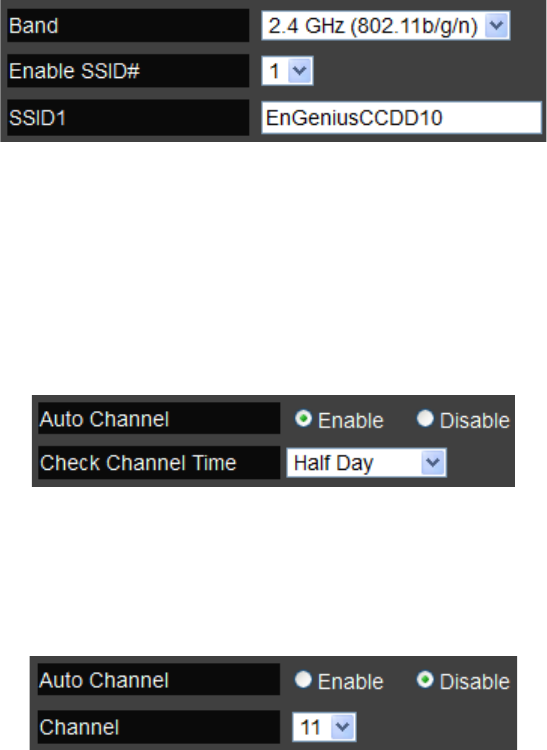
BASIC NETWORK SETTINGS WIRELESS 2.4G LAN SETUP
ESR600H/ESR750H 6-26 USER GUIDE
Access Point Mode
Configure the wireless settings of the router in access point mode.
Band: Select a wireless standard for the network from the
following options:
2.4 GHz (B)
2.4 GHz (G)
2.4 GHz (N)
2.4 GHz (B+G)
2.4 GHz (B+G+N)
Enable SSID# Select the number of wireless groups,
between one and four, available on the network.
SSID[#] Enter the name of the wireless network(s).
Auto Channel Enable or disable having the router auto-
matically select a channel for the wireless network. Auto
channel is enabled by default. Select disable to manually
assign a specific channel. (Default = Disable)
Check Channel Time When auto channel is enabled,
select time period that the system checks the appropri-
ate channel for the router.
Channel When auto channel is disabled, select a
channel to assign to the wireless network. Valid value
are from one to eleven in the US and one to thirteen in
the EU.










