User's Manual
Table Of Contents
- ESR600H/ESR750H Dual Concurrent Wireless Media Router
- Table of Contents
- Conventions
- Copyright
- Product Overview
- Installation
- EnGenius Quick Start
- Web Configuration
- Installation Setup Wizard
- Basic Network Settings
- 6.1 System Setup
- 6.2 Configuring WAN Settings
- 6.3 Wireless 2.4G LAN Setup
- 6.4 Wireless LAN 5G Setup
- 6.5 Firewall Setup
- 6.6 Virtual Private Network Setup
- 6.7 Advanced Network Settings
- 6.7.1 NAT Setup
- 6.7.2 Port Mapping Setup
- 6.7.3 Port Forwarding Setup
- 6.7.4 Port Triggering Setup
- 6.7.5 Application Layer Gateway Setup
- 6.7.6 Universal Plug and Play Setup
- 6.7.7 Internet Group Multicast Protocol Setup
- 6.7.8 Quality of Service Setup
- 6.7.9 Routing Setup
- 6.7.10 Wake on LAN Setup
- 6.7.11 USB Port Setup
- 6.8 Tools Setup
- USB Services
- Appendix A
- Appendix B
- Appendix C
- Appendix D
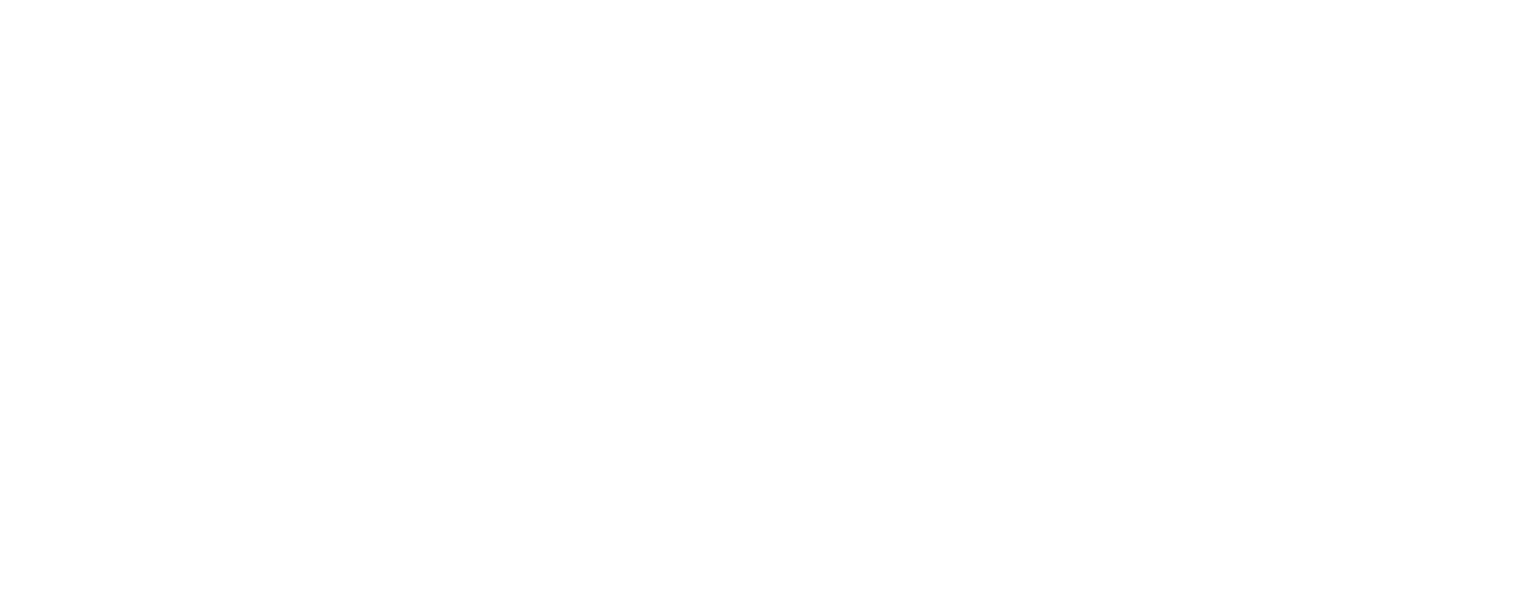
BASIC NETWORK SETTINGS CONFIGURING PPPOE
ESR600H/ESR750H 6-18 U
SER GUIDE
Type Configure the connection type between the router
and the ISP. Choose between Keep Connection,
Automatic Connection or Manual Connection.
Idle Timeout Configure the maximum idle time (1 to
1,000 minutes) allowed for an inactive connection.
Clone MAC Enter the MAC address of the devices’ net-
work interface card (NIC) in the MAC address field and
click Clone MAC.
Note:
Some ISP providers require registering the MAC
address of the network interface card (NIC) connected
directly to the cable or DSL modem. Clone MAC
masks the router's MAC address with the MAC
address of the device’s NIC.
Click Apply to save the settings or Cancel to discard the
changes.










