User's Manual
Table Of Contents
- ESR600H/ESR750H Dual Concurrent Wireless Media Router
- Table of Contents
- Conventions
- Copyright
- Product Overview
- Installation
- EnGenius Quick Start
- Web Configuration
- Installation Setup Wizard
- Basic Network Settings
- 6.1 System Setup
- 6.2 Configuring WAN Settings
- 6.3 Wireless 2.4G LAN Setup
- 6.4 Wireless LAN 5G Setup
- 6.5 Firewall Setup
- 6.6 Virtual Private Network Setup
- 6.7 Advanced Network Settings
- 6.7.1 NAT Setup
- 6.7.2 Port Mapping Setup
- 6.7.3 Port Forwarding Setup
- 6.7.4 Port Triggering Setup
- 6.7.5 Application Layer Gateway Setup
- 6.7.6 Universal Plug and Play Setup
- 6.7.7 Internet Group Multicast Protocol Setup
- 6.7.8 Quality of Service Setup
- 6.7.9 Routing Setup
- 6.7.10 Wake on LAN Setup
- 6.7.11 USB Port Setup
- 6.8 Tools Setup
- USB Services
- Appendix A
- Appendix B
- Appendix C
- Appendix D
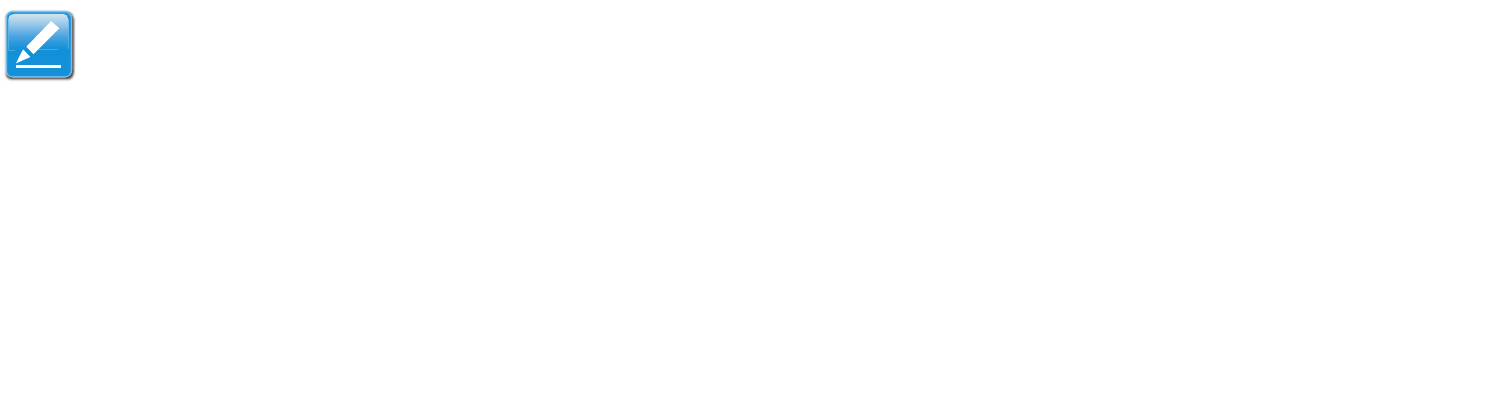
BASIC NETWORK SETTINGS CONFIGURING LAN
ESR600H/ESR750H 6-5 U
SER GUIDE
6.1.2 Configuring LAN
Configure the wired network settings in the LAN section. The router’s IP is defined in the IP Address field. The default set-
ting of the DHCP server is set to enabled so that network clients can be automatically assigned a virtual IP addresses.
Advanced users may configure DNS server settings to meet specific requirements. Changing the settings in this section are
not necessary for most situations.
LAN IP
Note:
Keep the default values if you are uncertain of the settings values.
IP Address Configure the router’s LAN IP address.
IP Subnet Mask Configure the router’s LAN Subnet Mask
802.1d Spanning Tree The 802.1d Spanning Tree settings
is disabled by default. When enabled, the spanning tree pro-
tocol is applied to prevent network loops (transmissions
won’t pass the same node twice to reach the destination).
\










