User's Manual
Table Of Contents
- ESR600H/ESR750H Dual Concurrent Wireless Media Router
- Table of Contents
- Conventions
- Copyright
- Product Overview
- Installation
- EnGenius Quick Start
- Web Configuration
- Installation Setup Wizard
- Basic Network Settings
- 6.1 System Setup
- 6.2 Configuring WAN Settings
- 6.3 Wireless 2.4G LAN Setup
- 6.4 Wireless LAN 5G Setup
- 6.5 Firewall Setup
- 6.6 Virtual Private Network Setup
- 6.7 Advanced Network Settings
- 6.7.1 NAT Setup
- 6.7.2 Port Mapping Setup
- 6.7.3 Port Forwarding Setup
- 6.7.4 Port Triggering Setup
- 6.7.5 Application Layer Gateway Setup
- 6.7.6 Universal Plug and Play Setup
- 6.7.7 Internet Group Multicast Protocol Setup
- 6.7.8 Quality of Service Setup
- 6.7.9 Routing Setup
- 6.7.10 Wake on LAN Setup
- 6.7.11 USB Port Setup
- 6.8 Tools Setup
- USB Services
- Appendix A
- Appendix B
- Appendix C
- Appendix D
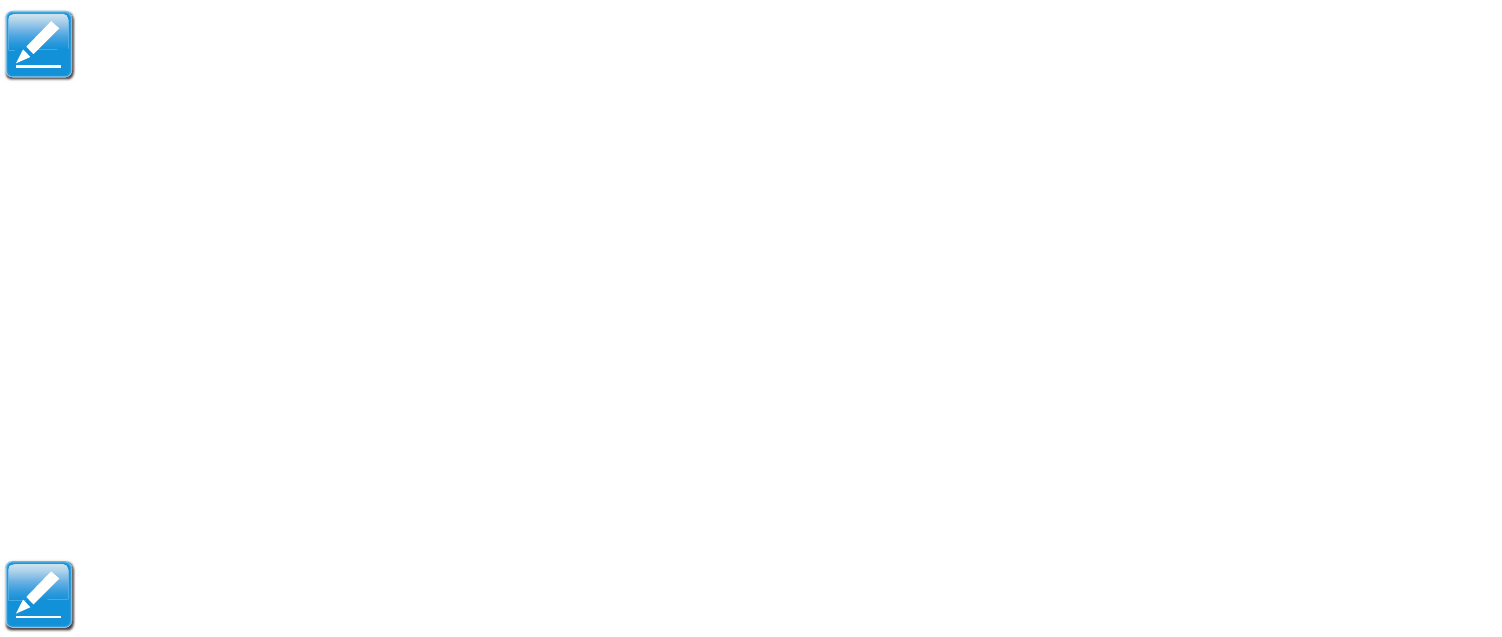
ENGENIUS QUICK START INSTALLING THE SOFTWARE
ESR600H/ESR750H 3-1 USER GUIDE
3.1 Installing the Software
Setup Notes
When considering the placement of the ESR600H/ESR750H remember the following:
It must be located close to a DSL or Cable modem.
It must be close to an electrical outlet.
Upon first setup, it must be close to the computer that is used to set up and configure the router.
For optimal wireless access place the router in the center of the room, at a high altitude and with an unobstructed view
of the other wireless devices.
Other electronic devices can interfere with the wireless frequency of the router and reduce the wireless access range.
Installation
Note:
Before getting started, please power off the cable or DSL modem.
Note:
If the instructions do not automatically start, open a file manager and browse the root folder of the CD-ROM.
Look for the file named index.html and open it.










