User's Manual
Table Of Contents
- ESR600H/ESR750H Dual Concurrent Wireless Media Router
- Table of Contents
- Conventions
- Copyright
- Product Overview
- Installation
- EnGenius Quick Start
- Web Configuration
- Installation Setup Wizard
- Basic Network Settings
- 6.1 System Setup
- 6.2 Configuring WAN Settings
- 6.3 Wireless 2.4G LAN Setup
- 6.4 Wireless LAN 5G Setup
- 6.5 Firewall Setup
- 6.6 Virtual Private Network Setup
- 6.7 Advanced Network Settings
- 6.7.1 NAT Setup
- 6.7.2 Port Mapping Setup
- 6.7.3 Port Forwarding Setup
- 6.7.4 Port Triggering Setup
- 6.7.5 Application Layer Gateway Setup
- 6.7.6 Universal Plug and Play Setup
- 6.7.7 Internet Group Multicast Protocol Setup
- 6.7.8 Quality of Service Setup
- 6.7.9 Routing Setup
- 6.7.10 Wake on LAN Setup
- 6.7.11 USB Port Setup
- 6.8 Tools Setup
- USB Services
- Appendix A
- Appendix B
- Appendix C
- Appendix D
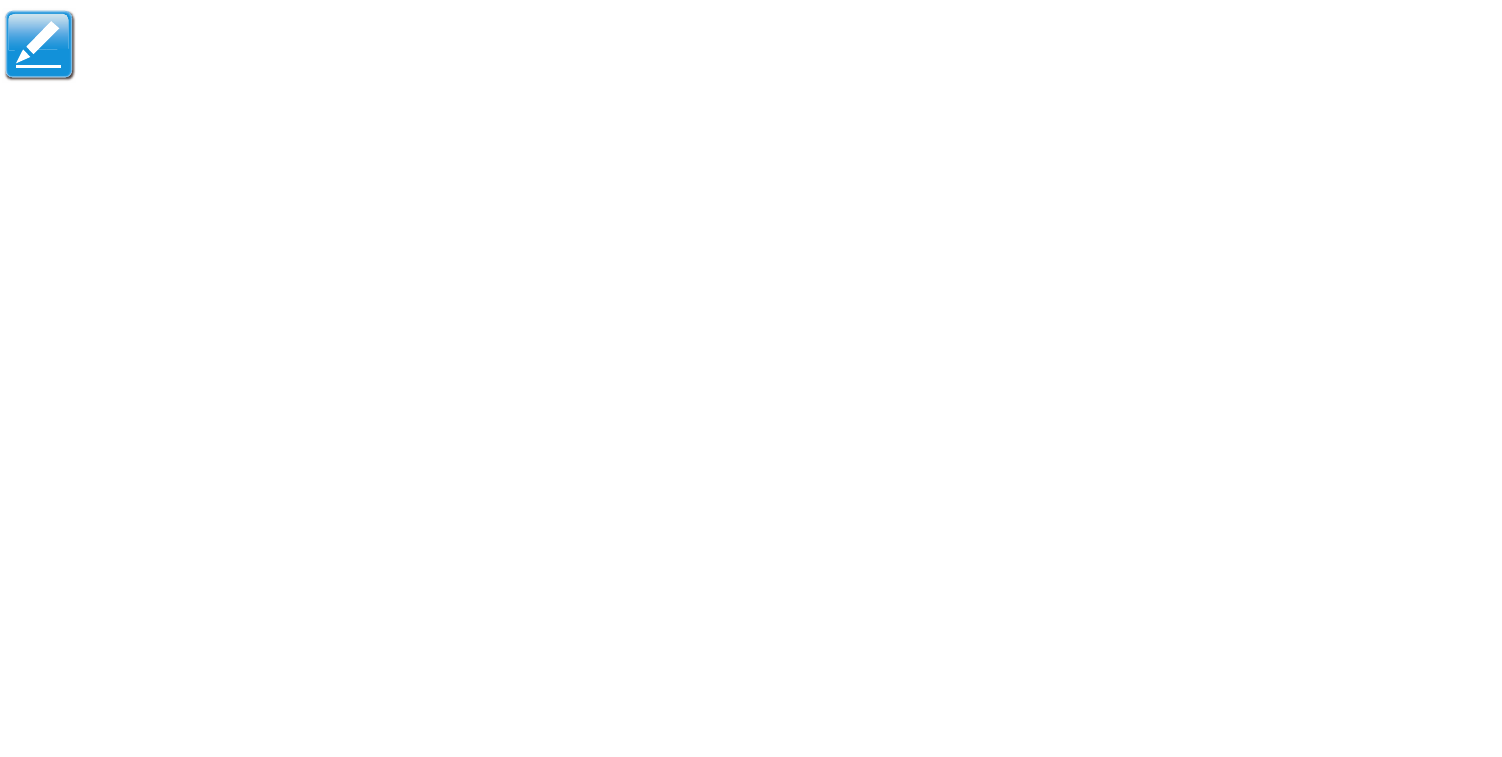
WIRELESS SERVICES PRINTER AND SCANNER SHARING
ESR600H/ESR750H 7-12 USER GUIDE
Configuring the Control Centre as a Windows Service
The Control Centre must be running for a USB device printer to be available to PCs on the network. Instead of manually
opening the software after every login, it is possible to configure the it as a Windows service.
To configure the Control Centre as a Windows service, do the following:
1. Click the Tools menu item on the Control Centre.
2. Click the Configuration submenu item to display the Control Centre - Configure dialogue.
3. Click Automatically execute when logging on Windows.
4. To complete the operation, do the following:
Note:
This feature is enabled by default.










