User's Manual
Table Of Contents
- ESR600H/ESR750H Dual Concurrent Wireless Media Router
- Table of Contents
- Conventions
- Copyright
- Product Overview
- Installation
- EnGenius Quick Start
- Web Configuration
- Installation Setup Wizard
- Basic Network Settings
- 6.1 System Setup
- 6.2 Configuring WAN Settings
- 6.3 Wireless 2.4G LAN Setup
- 6.4 Wireless LAN 5G Setup
- 6.5 Firewall Setup
- 6.6 Virtual Private Network Setup
- 6.7 Advanced Network Settings
- 6.7.1 NAT Setup
- 6.7.2 Port Mapping Setup
- 6.7.3 Port Forwarding Setup
- 6.7.4 Port Triggering Setup
- 6.7.5 Application Layer Gateway Setup
- 6.7.6 Universal Plug and Play Setup
- 6.7.7 Internet Group Multicast Protocol Setup
- 6.7.8 Quality of Service Setup
- 6.7.9 Routing Setup
- 6.7.10 Wake on LAN Setup
- 6.7.11 USB Port Setup
- 6.8 Tools Setup
- USB Services
- Appendix A
- Appendix B
- Appendix C
- Appendix D
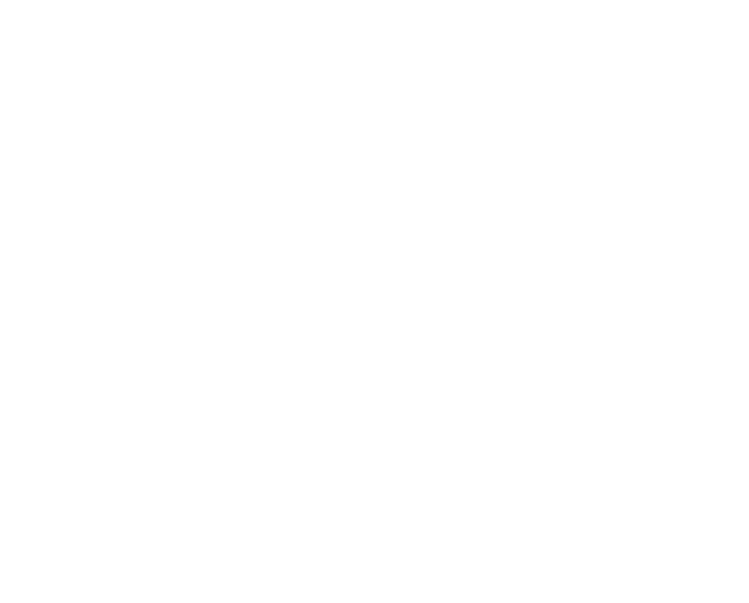
WIRELESS SERVICES USB OVER IP
ESR600H/ESR750H 7-5 U
SER MANUAL
Using the USB Device Server
1. In the Control Center, click the USB device server that has the USB device attached.
2. Select the USB device.
3. Click Connect. The message Manually Connect by your_computer_name is shown.
4. The PC detects the USB device connection.
5. Use the USB device as if it were connected directly to the PC’s USB port.
6. To finish using the USB device, Select the USB device in the Control Center and click Disconnect to disconnect the
USB device. Other PCs can not connect to the USB device while it is in use by another PC.










