User's Manual
Table Of Contents
- ESR600H/ESR750H Dual Concurrent Wireless Media Router
- Table of Contents
- Conventions
- Copyright
- Product Overview
- Installation
- EnGenius Quick Start
- Web Configuration
- Installation Setup Wizard
- Basic Network Settings
- 6.1 System Setup
- 6.2 Configuring WAN Settings
- 6.3 Wireless 2.4G LAN Setup
- 6.4 Wireless LAN 5G Setup
- 6.5 Firewall Setup
- 6.6 Virtual Private Network Setup
- 6.7 Advanced Network Settings
- 6.7.1 NAT Setup
- 6.7.2 Port Mapping Setup
- 6.7.3 Port Forwarding Setup
- 6.7.4 Port Triggering Setup
- 6.7.5 Application Layer Gateway Setup
- 6.7.6 Universal Plug and Play Setup
- 6.7.7 Internet Group Multicast Protocol Setup
- 6.7.8 Quality of Service Setup
- 6.7.9 Routing Setup
- 6.7.10 Wake on LAN Setup
- 6.7.11 USB Port Setup
- 6.8 Tools Setup
- USB Services
- Appendix A
- Appendix B
- Appendix C
- Appendix D
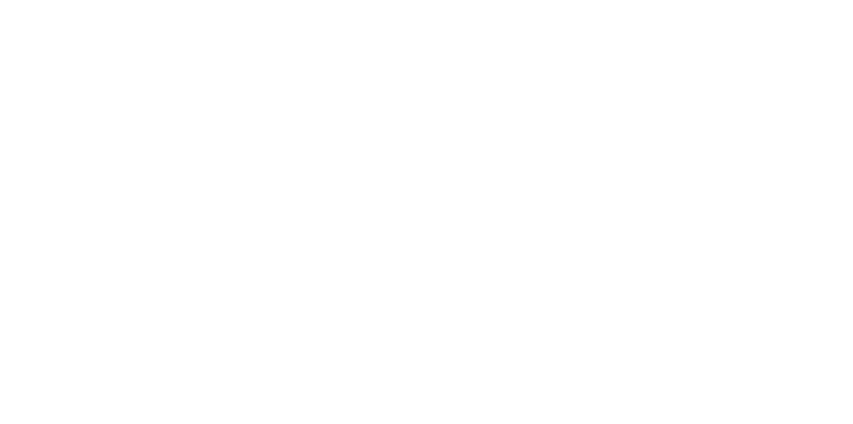
WIRELESS SERVICES USB OVER IP
ESR600H/ESR750H 7-3 U
SER MANUAL
Installation of a USB Device Driver
Some USB devices, like printers or multifunction printers (MFPs), require installing a vendor-supplied driver. For USB devices
that do not need to a driver installed, skip this section.
To install a USB device driver, do the following:
1. Insert the CDROM into the CDROM drive and run the “autorun” program.
2. Follow the instructions of the installation program to install driver.
3. When the installation program prompts to plug-in the USB device, run the Control Center.
4. In the Control Center, click the USB device server that has the USB device attached.
5. Click the USB device as in the following figure.
6. Click Connect. The message Manually Connect by your_computer_name is shown, as the following figure.










