User's Manual
Table Of Contents
- ESR600H/ESR750H Dual Concurrent Wireless Media Router
- Table of Contents
- Conventions
- Copyright
- Product Overview
- Installation
- EnGenius Quick Start
- Web Configuration
- Installation Setup Wizard
- Basic Network Settings
- 6.1 System Setup
- 6.2 Configuring WAN Settings
- 6.3 Wireless 2.4G LAN Setup
- 6.4 Wireless LAN 5G Setup
- 6.5 Firewall Setup
- 6.6 Virtual Private Network Setup
- 6.7 Advanced Network Settings
- 6.7.1 NAT Setup
- 6.7.2 Port Mapping Setup
- 6.7.3 Port Forwarding Setup
- 6.7.4 Port Triggering Setup
- 6.7.5 Application Layer Gateway Setup
- 6.7.6 Universal Plug and Play Setup
- 6.7.7 Internet Group Multicast Protocol Setup
- 6.7.8 Quality of Service Setup
- 6.7.9 Routing Setup
- 6.7.10 Wake on LAN Setup
- 6.7.11 USB Port Setup
- 6.8 Tools Setup
- USB Services
- Appendix A
- Appendix B
- Appendix C
- Appendix D
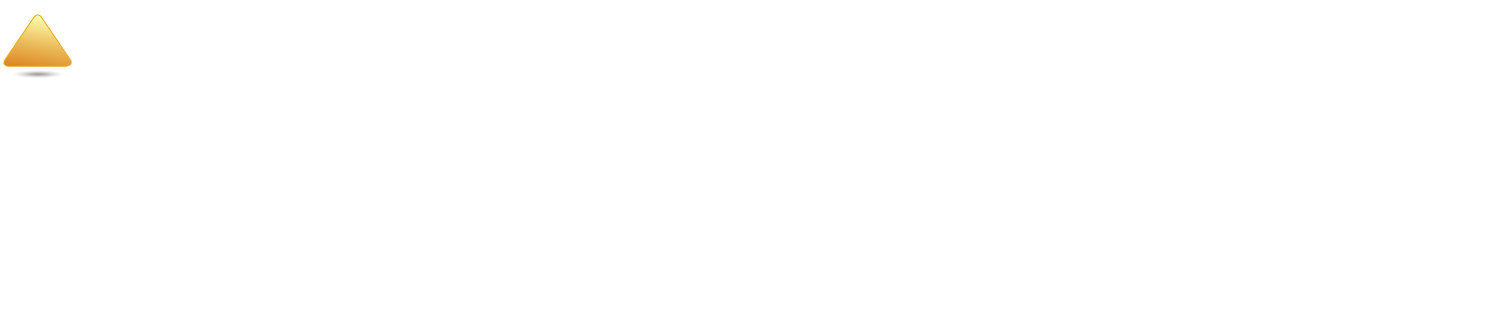
BASIC NETWORK SETTINGS UPGRADING FIRMWARE
ESR600H/ESR750H 6-95 USER GUIDE
6.8.5 Upgrading Firmware
Firmware is system software that operates and allows the administrator to interact with the router.
WARNING!
Upgrading firmware through a wireless connection is not recommended. Firmware upgrading must be performed
while connected to an Ethernet (LAN port) with all other clients disconnected.
To update the firmware version, follow these steps:
1. Download the appropriate firmware approved by EnGe-
nius Networks from an approved web site.
2. Click Choose File.
3. Browse the file system and select the firmware file.
4. Click Apply.
!










