User's Manual
Table Of Contents
- ESR600H/ESR750H Dual Concurrent Wireless Media Router
- Table of Contents
- Conventions
- Copyright
- Product Overview
- Installation
- EnGenius Quick Start
- Web Configuration
- Installation Setup Wizard
- Basic Network Settings
- 6.1 System Setup
- 6.2 Configuring WAN Settings
- 6.3 Wireless 2.4G LAN Setup
- 6.4 Wireless LAN 5G Setup
- 6.5 Firewall Setup
- 6.6 Virtual Private Network Setup
- 6.7 Advanced Network Settings
- 6.7.1 NAT Setup
- 6.7.2 Port Mapping Setup
- 6.7.3 Port Forwarding Setup
- 6.7.4 Port Triggering Setup
- 6.7.5 Application Layer Gateway Setup
- 6.7.6 Universal Plug and Play Setup
- 6.7.7 Internet Group Multicast Protocol Setup
- 6.7.8 Quality of Service Setup
- 6.7.9 Routing Setup
- 6.7.10 Wake on LAN Setup
- 6.7.11 USB Port Setup
- 6.8 Tools Setup
- USB Services
- Appendix A
- Appendix B
- Appendix C
- Appendix D
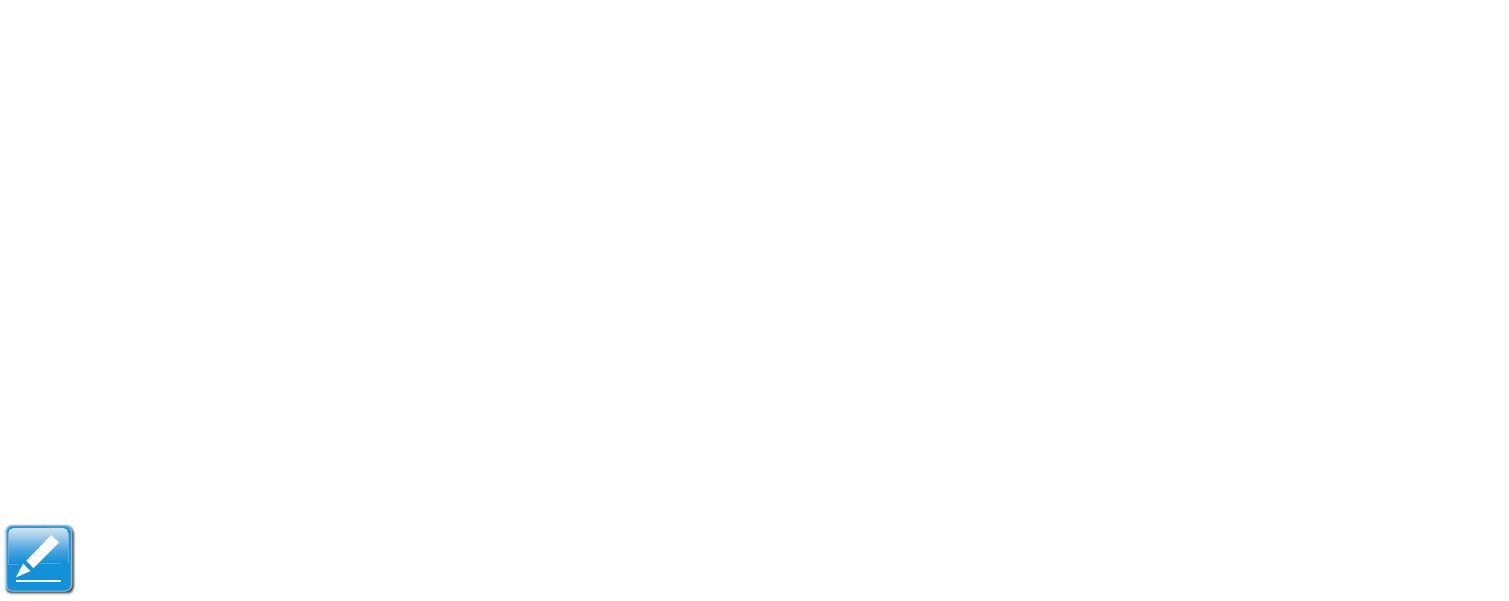
BASIC NETWORK SETTINGS TOOLS SETUP
ESR600H/ESR750H 6-91 USER GUIDE
6.8 Tools Setup
6.8.1 Configuring the Administrator Account
Change the router’s system password as well as setup a device to remotely configure the settings.
Old Password: Enter the existing administrator pass-
word.
New Password: Enter the new administrator password.
Repeat New Password: Re-type the new administrator
password.
Remote Management
Host Address: Enter the designated host IP Address.
Port: Enter the port number (Default: 8080) for remote
accessing management web interface.
Enable: Select to enable remote management.
Click Apply to save the settings or Cancel to discard
changes.
Note:
To access the settings of the ESR600H/ESR750H remotely, enter the router’s WAN IP address and port number.










