User's Manual
Table Of Contents
- ESR600H/ESR750H Dual Concurrent Wireless Media Router
- Table of Contents
- Conventions
- Copyright
- Product Overview
- Installation
- EnGenius Quick Start
- Web Configuration
- Installation Setup Wizard
- Basic Network Settings
- 6.1 System Setup
- 6.2 Configuring WAN Settings
- 6.3 Wireless 2.4G LAN Setup
- 6.4 Wireless LAN 5G Setup
- 6.5 Firewall Setup
- 6.6 Virtual Private Network Setup
- 6.7 Advanced Network Settings
- 6.7.1 NAT Setup
- 6.7.2 Port Mapping Setup
- 6.7.3 Port Forwarding Setup
- 6.7.4 Port Triggering Setup
- 6.7.5 Application Layer Gateway Setup
- 6.7.6 Universal Plug and Play Setup
- 6.7.7 Internet Group Multicast Protocol Setup
- 6.7.8 Quality of Service Setup
- 6.7.9 Routing Setup
- 6.7.10 Wake on LAN Setup
- 6.7.11 USB Port Setup
- 6.8 Tools Setup
- USB Services
- Appendix A
- Appendix B
- Appendix C
- Appendix D
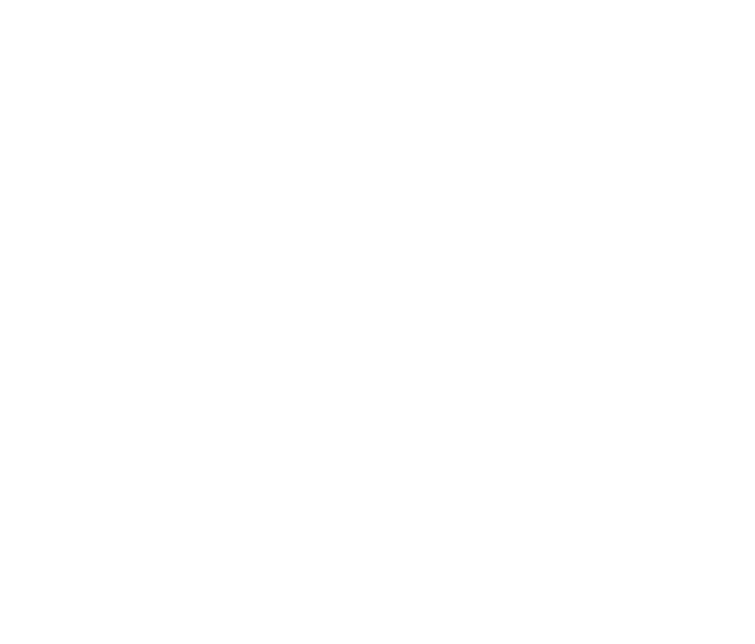
ADVANCED NETWORK SETTINGS ROUTING SETUP
ESR600H/ESR750H 6-87 USER GUIDE
NAT Enabled
If the router is connected with a network under the different
subnet, the routing setup allows the network connection
within two different subnets.
Enable Static Routing Click Enable Static Rout-
ing to activate the feature.
Destination LAN IP Enter the LAN IP address of the
destination device.
Subnet Mask Enter the Subnet Mask of the destination
device.
Default Gateway Enter the default gateway IP address
for the destination device.
Hops Enter the maximum number of hops within the
static routing that a packet is allowed to travel.
Click Add to save the settings and list the configuration in the
Current Static Routing table or Reset the discard changes.
Click Apply to save the settings or Cancel to discard
changes.










