User's Manual
Table Of Contents
- ESR600H/ESR750H Dual Concurrent Wireless Media Router
- Table of Contents
- Conventions
- Copyright
- Product Overview
- Installation
- EnGenius Quick Start
- Web Configuration
- Installation Setup Wizard
- Basic Network Settings
- 6.1 System Setup
- 6.2 Configuring WAN Settings
- 6.3 Wireless 2.4G LAN Setup
- 6.4 Wireless LAN 5G Setup
- 6.5 Firewall Setup
- 6.6 Virtual Private Network Setup
- 6.7 Advanced Network Settings
- 6.7.1 NAT Setup
- 6.7.2 Port Mapping Setup
- 6.7.3 Port Forwarding Setup
- 6.7.4 Port Triggering Setup
- 6.7.5 Application Layer Gateway Setup
- 6.7.6 Universal Plug and Play Setup
- 6.7.7 Internet Group Multicast Protocol Setup
- 6.7.8 Quality of Service Setup
- 6.7.9 Routing Setup
- 6.7.10 Wake on LAN Setup
- 6.7.11 USB Port Setup
- 6.8 Tools Setup
- USB Services
- Appendix A
- Appendix B
- Appendix C
- Appendix D
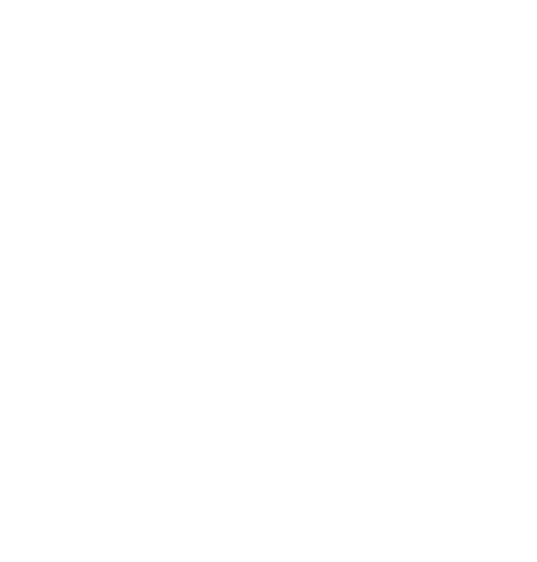
BASIC NETWORK SETTINGS CONFIGURING A USER PROFILE
ESR600H/ESR750H 6-71 USER GUIDE
6.6.4 Configuring a User Profile
To manually setup a VPN tunnel, create a user profile and then a VPN profile.
Creating a User Profile
Name Enter the name to connect to an L2TP or PPTP
VPN tunnel.
Password Enter the password to connect to an L2TP or
PPTP VPN tunnel.
Confirm Enter the password again to confirm the pass-
word entered above.
Click Add to add a user to the VPN user table or Reset to
discard changes.
Table of Current VPN Users
Click Delete Selected to remove selected devices from
the list.
Click Delete All to remove all devices form the list.
Click Reset the discard changes.
Click Apply to save the settings or Cancel to discard
changes.










