User's Manual
Table Of Contents
- ESR600H/ESR750H Dual Concurrent Wireless Media Router
- Table of Contents
- Conventions
- Copyright
- Product Overview
- Installation
- EnGenius Quick Start
- Web Configuration
- Installation Setup Wizard
- Basic Network Settings
- 6.1 System Setup
- 6.2 Configuring WAN Settings
- 6.3 Wireless 2.4G LAN Setup
- 6.4 Wireless LAN 5G Setup
- 6.5 Firewall Setup
- 6.6 Virtual Private Network Setup
- 6.7 Advanced Network Settings
- 6.7.1 NAT Setup
- 6.7.2 Port Mapping Setup
- 6.7.3 Port Forwarding Setup
- 6.7.4 Port Triggering Setup
- 6.7.5 Application Layer Gateway Setup
- 6.7.6 Universal Plug and Play Setup
- 6.7.7 Internet Group Multicast Protocol Setup
- 6.7.8 Quality of Service Setup
- 6.7.9 Routing Setup
- 6.7.10 Wake on LAN Setup
- 6.7.11 USB Port Setup
- 6.8 Tools Setup
- USB Services
- Appendix A
- Appendix B
- Appendix C
- Appendix D
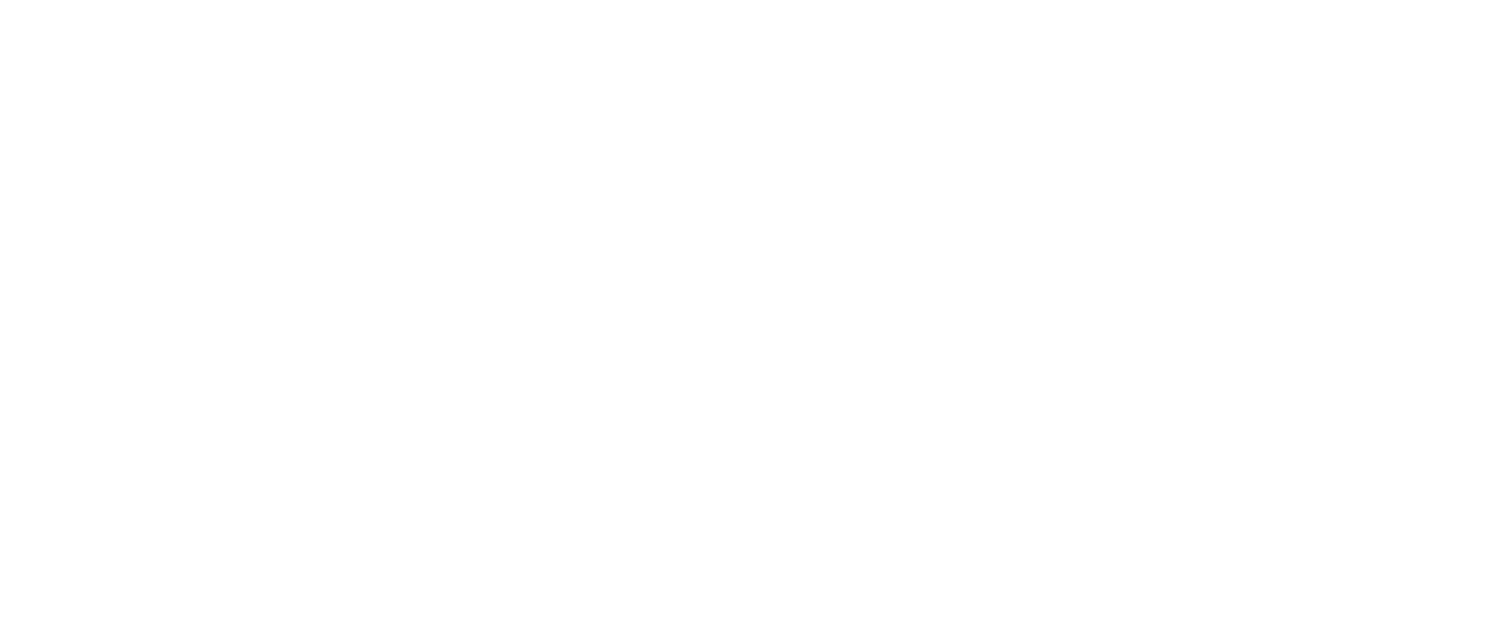
BASIC NETWORK SETTINGS CONFIGURING A VPN TUNNEL PROFILE
ESR600H/ESR750H 6-70 USER GUIDE
On the Network tab, enter the following information:
VPN Server IP Setting
Server IP: enter an IP address which is different from
your router’s LAN IP address.
For example:
If the LAN IP of the ESR600H/ESR750H is 192.168.0.1,
configure the server IP address as 10.2.2.1.
Remote IP Range: enter an IP range under the same
subnet of the above server IP.
For example:
If the server IP address is 10.2.2.1, configure a remote IP
range of 10.2.2.10 – 20.
IMPORTANT:
The remote IP range should not include the server IP
address to avoid a network conflict.
Click Apply to save the settings or Cancel to discard
changes.










