User's Manual
Table Of Contents
- ESR600H/ESR750H Dual Concurrent Wireless Media Router
- Table of Contents
- Conventions
- Copyright
- Product Overview
- Installation
- EnGenius Quick Start
- Web Configuration
- Installation Setup Wizard
- Basic Network Settings
- 6.1 System Setup
- 6.2 Configuring WAN Settings
- 6.3 Wireless 2.4G LAN Setup
- 6.4 Wireless LAN 5G Setup
- 6.5 Firewall Setup
- 6.6 Virtual Private Network Setup
- 6.7 Advanced Network Settings
- 6.7.1 NAT Setup
- 6.7.2 Port Mapping Setup
- 6.7.3 Port Forwarding Setup
- 6.7.4 Port Triggering Setup
- 6.7.5 Application Layer Gateway Setup
- 6.7.6 Universal Plug and Play Setup
- 6.7.7 Internet Group Multicast Protocol Setup
- 6.7.8 Quality of Service Setup
- 6.7.9 Routing Setup
- 6.7.10 Wake on LAN Setup
- 6.7.11 USB Port Setup
- 6.8 Tools Setup
- USB Services
- Appendix A
- Appendix B
- Appendix C
- Appendix D
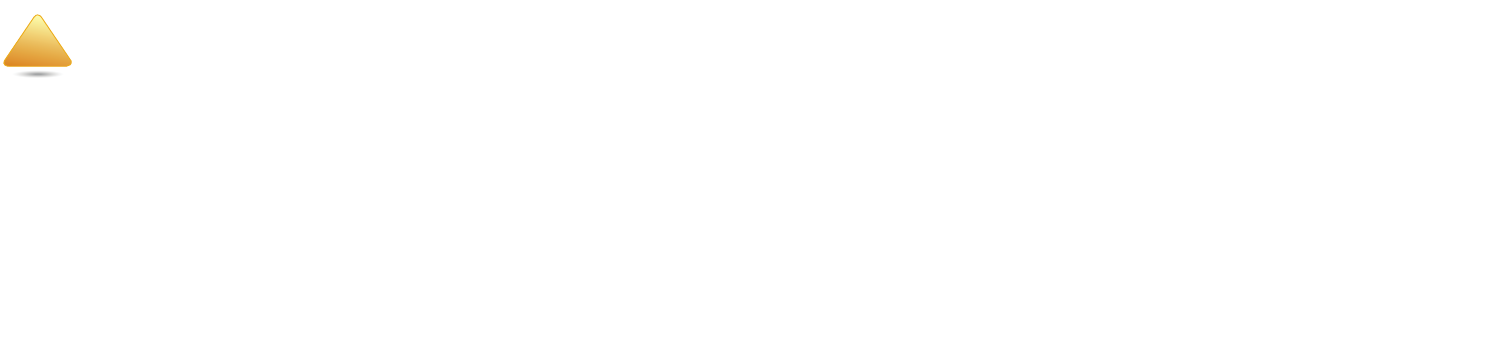
BASIC NETWORK SETTINGS CONFIGURING DEMILITARIZED ZONE
ESR600H/ESR750H 6-57 USER GUIDE
6.5.3 Configuring Demilitarized Zone
Configuring a device on the LAN as a demilitarized zone (DMZ) host allows unrestricted two-way Internet access for Internet
applications, such as online video games, to run from behind the NAT firewall. The DMZ function allows the router to redirect
all packets going to the WAN port IP address to a particular IP address on the LAN. The difference between the virtual server
and the DMZ function is that a virtual server redirects a particular service or Internet application, such as FTP, to a particular
LAN client or server, whereas a DMZ redirects all packets, regardless of the service, going to the WAN IP address to a partic-
ular LAN client or server.
A DMZ host allows a computer to have all its connections and ports completely open during data transmission.
WARNING!
The PC defined as a DMZ host is not protected by the firewall and is vulnerable to malicious network attacks. Do
not store or manage sensitive information on the DMZ host.
Enable DMZ Click Enable DMZ to activate DMZ func-
tionality.
Local IP Address Enter an IP address of a device on the
LAN.
Click Apply to save the settings or Cancel to discard
changes.
!










