User's Manual
Table Of Contents
- ESR600H/ESR750H Dual Concurrent Wireless Media Router
- Table of Contents
- Conventions
- Copyright
- Product Overview
- Installation
- EnGenius Quick Start
- Web Configuration
- Installation Setup Wizard
- Basic Network Settings
- 6.1 System Setup
- 6.2 Configuring WAN Settings
- 6.3 Wireless 2.4G LAN Setup
- 6.4 Wireless LAN 5G Setup
- 6.5 Firewall Setup
- 6.6 Virtual Private Network Setup
- 6.7 Advanced Network Settings
- 6.7.1 NAT Setup
- 6.7.2 Port Mapping Setup
- 6.7.3 Port Forwarding Setup
- 6.7.4 Port Triggering Setup
- 6.7.5 Application Layer Gateway Setup
- 6.7.6 Universal Plug and Play Setup
- 6.7.7 Internet Group Multicast Protocol Setup
- 6.7.8 Quality of Service Setup
- 6.7.9 Routing Setup
- 6.7.10 Wake on LAN Setup
- 6.7.11 USB Port Setup
- 6.8 Tools Setup
- USB Services
- Appendix A
- Appendix B
- Appendix C
- Appendix D
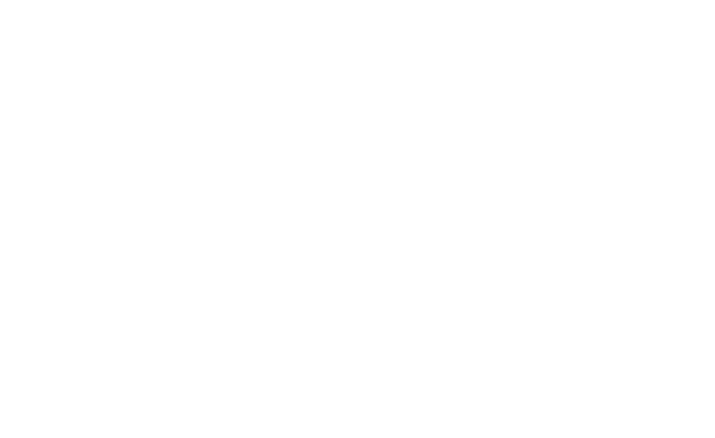
BASIC NETWORK SETTINGS > CONFIGURING WI-FI PROTECTED SETUP
ESR600H/ESR750H 6-53 USER GUIDE
6.4.5 Configuring Wi-Fi Protected Setup
Wi-Fi protected setup (WPS) is an easy way to allow wireless clients to connect to the ESR600H/ESR750H. Automate the
connection between the device and the ESR600H/ESR750H using a button or a PIN.
WPS Enable or disable WPS.
WPS Current Status A notification of whether or not
wireless security is configured.
Self Pin Code An 8-digit PIN which is required when
configuring the router for the first time in Windows 7 or
Vista.
SSID The name of the wireless network.
Authentication Mode The current security settings for
the corresponding SSID.
Passphrase Key A randomly generated key created by
the ESR600H/ESR750H during WPS.
WPS via Push Button Click Start to Process to
activate WPS.
WPS via PIN Enter the PIN of a wireless device click
Start to Process to activate WPS.










