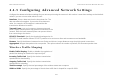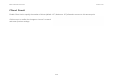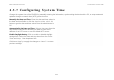User's Manual
Table Of Contents
- Table of Contents
- Product Overview
- Installation
- Web Configuration
- Basic Network Settings
- 4.1 System Status
- 4.2 System Setup
- 4.3 Router Setup
- 4.4 Configuring Wireless LAN
- 4.5 Management Setup
- 4.5.1 Configuring Administrator Account
- 4.5.2 Configuring Management VLAN
- 4.5.3 Configuring SNMP
- 4.5.4 Configuring Backup/Restore Settings
- 4.5.5 Configuring Auto Reboot Settings
- 4.5.6 Configuring Firmware Upgrade
- 4.5.7 Configuring System Time
- 4.5.8 Configuring Wi-Fi Schedule
- 4.5.9 Configuring Command Line Interface
- 4.5.10 Configuring Logging
- 4.5.11 Configuring Diagnostics
- 4.5.12 Viewing Device Discovery
- 4.5.13 Configure Denial of Service Protection
- 4.5.14 Logging Out
- Appendix A
- Appendix B
- Appendix C
BASIC NETWORK SETTINGS CONFIGURING FIRMWARE UPGRADE
4-45
4.5.6 Configuring Firmware Upgrade
Firmware is system software that operates and allows the administrator to interact with the router.
To update the firmware version, follow these steps:
1. Download the appropriate firmware approved by EnGenius Networks from an
approved web site.
2. Click Choose File.
3. Browse the file system and select the firmware file.
4. Click Upload.
5. The ENS500 restarts automatically after the upgrade completes.
WARNING!
Upgrading firmware through a wireless connection is not recommended. Firmware upgrading must be performed while connected to
an Ethernet (LAN port) with all other clients disconnected.
The firmware upgrade procedure can take several minutes. Do not power off the ENS500 during the firmware upgrade, as it can cause the device
to crash or become unusable.
Note:
Save the firmware file to a local hard drive.
!