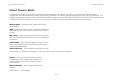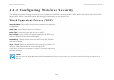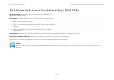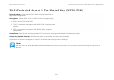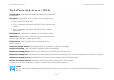User's Manual
Table Of Contents
- Table of Contents
- Product Overview
- Installation
- Web Configuration
- Basic Network Settings
- 4.1 System Status
- 4.2 System Setup
- 4.3 Router Setup
- 4.4 Configuring Wireless LAN
- 4.5 Management Setup
- 4.5.1 Configuring Administrator Account
- 4.5.2 Configuring Management VLAN
- 4.5.3 Configuring SNMP
- 4.5.4 Configuring Backup/Restore Settings
- 4.5.5 Configuring Auto Reboot Settings
- 4.5.6 Configuring Firmware Upgrade
- 4.5.7 Configuring System Time
- 4.5.8 Configuring Wi-Fi Schedule
- 4.5.9 Configuring Command Line Interface
- 4.5.10 Configuring Logging
- 4.5.11 Configuring Diagnostics
- 4.5.12 Viewing Device Discovery
- 4.5.13 Configure Denial of Service Protection
- 4.5.14 Logging Out
- Appendix A
- Appendix B
- Appendix C
BASIC NETWORK SETTINGS CONFIGURING WDS LINK SETTINGS
4-36
4.4.4 Configuring WDS Link Settings
Using WDS Link Settings, you can create a wireless backbone link between multiple access points that are part of the same wireless
network. This allows a wireless network to be expanded using multiple Access Points without the need for a wired backbone to link
them, as is traditionally required.
Security Select the type of WDS
security: None, WEP, or AES.
WEP Key Enter the WEP key.
AES Passphrase Enter the AES
passphrase.
MAC Address Enter the MAC address
of the Access Point to which you want to
extend wireless connectivity.
Mode Select Disable or Enable to
disable or enable WDS.
Click Accept to confirm the changes or
Cancel to cancel and return previous
settings.
Note:
The Access Point to which you want to extend wireless connectivity must enter the ENS500’s MAC address into its configuration. For
more information, refer to the documentation for the Access Point. Not all Access Point supports this feature.