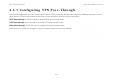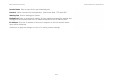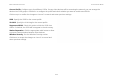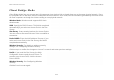User's Manual
Table Of Contents
- Table of Contents
- Product Overview
- Installation
- Web Configuration
- Basic Network Settings
- 4.1 System Status
- 4.2 System Setup
- 4.3 Router Setup
- 4.4 Configuring Wireless LAN
- 4.5 Management Setup
- 4.5.1 Configuring Administrator Account
- 4.5.2 Configuring Management VLAN
- 4.5.3 Configuring SNMP
- 4.5.4 Configuring Backup/Restore Settings
- 4.5.5 Configuring Auto Reboot Settings
- 4.5.6 Configuring Firmware Upgrade
- 4.5.7 Configuring System Time
- 4.5.8 Configuring Wi-Fi Schedule
- 4.5.9 Configuring Command Line Interface
- 4.5.10 Configuring Logging
- 4.5.11 Configuring Diagnostics
- 4.5.12 Viewing Device Discovery
- 4.5.13 Configure Denial of Service Protection
- 4.5.14 Logging Out
- Appendix A
- Appendix B
- Appendix C
BASIC NETWORK SETTINGS CLIENT BRIDGE MODE
4-24
Client Bridge Mode
Client Bridge Mode lets you connect two LAN segments via a wireless link as though they are on the same physical network. Since
the computers are on the same subnet, broadcasts reach all machines. As a result, DHCP information generated by the server reach
all client computers as though the clients residing on one physical network.
Wireless Mode Wireless mode supports 802.11a/n
mixed modes.
SSID Specify the SSID if known. This field is completed
automatically if you select an Access Point in the Site
Survey.
Site Survey Scans nearby locations for Access Points.
You can select a discovered Access Point to establish a
connection.
Prefer BSSID Enter the MAC address if known. If you
select an Access Point in the Site Survey, this field is
completed automatically.
Wireless Security For details on wireless security
settings, see Configuring Wireless Security.
Click Accept to confirm the changes or Cancel to cancel and return previous settings.
Profile If you used the Site Survey, the Web
Configurator shows nearby Access Points. To
connect to an Access Point, click the Access
Point’s BSSID.
Wireless Security See Configuring Wireless
Security.
Click Refresh to scan again.