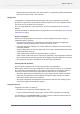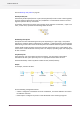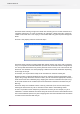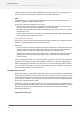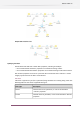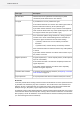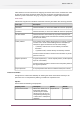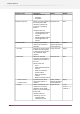Specifications
If the mapping table contains an entry for the special key <all> with non-empty email
information, this is added for all jobs regardless of their key.
Attaching Email info
When associating email information with a job, Switch combines the new email information
with any email information already present. Email addresses are added to the list, and body
text is appended to what's there (inserting a line break if needed). In other words, the effect is
cumulative and existing email info is never removed.
Mail receive
The mail receive tool adds email information depending in the email message's origin. Specifically:
• If the "Attach email info" property is set to yes, the sender's address of the incoming email
message is automatically added to the job's email information. Body text from the incoming
email message is never copied into the job's email information.
• If the "Attach extra email info" property is set to yes, and the incoming email message matches
one of the keys in the mapping table (see below), the email information specified for that
table entry is added to the job's email information.
The "base map key on" property defines which attribute of the incoming message is used for
matching the mapping table key:
• Sender’s email address: the sender's address of the incoming email message.
• Email account name: the account name used to retrieve the incoming email message.
• Message subject: the subject line of the incoming message.
In each case, the email information specified for any matching table entries is added to the job's
email information.
Example
You are receiving jobs from different customers. In your company each customer service
representative (CSR) is responsible for a well-defined set of customers. You want to setup Switch
so that the appropriate CSR is copied on emails sent back to customers.
In the "base map key on" property, select "senders email address".
In the "Email info map" dialog press the "add" button; in the "map key" field enter the customer
name (as it is used in their email address) and in the following field enter the email address of
the CSR associated with this customer.
Make sure that the map key you've entered matches one of the following:
• The part of the customer's email address in front of the '@' sign.
• The part of the customer's email address following the '@' sign.
• The complete email address.
All jobs sent in by this customer will now have the CSR email address added to their job ticket,
which can be used when sending notifications.
Other receivers
Switch tools that receive jobs from external sources allow adding email information based on
the job's origin.
For example, FTP receive and submit hierarchy add email information depending on the original
job's location in the subfolder hierarchy from which it is retrieved. Specifically, each of the
95
Enfocus Switch 10