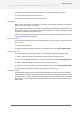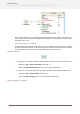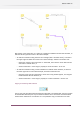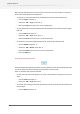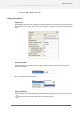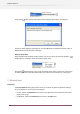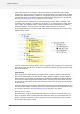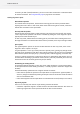Specifications
To inject a job folder in a flow, you need an active flow. Otherwise it will take the folder path
of this folder as its new input folder and will treat all files as single jobs. The job folder will be
moved along the flow and processed as a single entity.
It is also possible to submit job folders through a "Submit hierarchy". In that case you need to
make sure that the "Subfolder levels" property is set correctly, as explained in working with
subfolders above. For example, if you have a subfolder for each of your customers and these
subfolders contain the jobs, the "Subfolder levels" property should be set to 1. If you would set
this property to 2, the job folder would be treated as yet another subfolder level and the files in
the job will be processed as separate files.
Job dismantler
In some situations you need to dismantle a job folder and continue with the job's files as separate
entities. Often this is because the files arrived inside a folder, but in reality they are not part of
a single logical entity. Sometimes you just want to deal with (some of) the components of a job.
For example:
• Customers submit a "job folder" that contains a number of related PDF files, but you really
want to preflight each of them separately.
• You use the uncompress tool to unzip a zip archive, resulting in a job folder that contains all
of the files from the ZIP archive.
• You want to review each of the images inside a page layout job (outside of the job's context).
In these situations you can use the job dismantler to retrieve the individual files from the job
folder.
When you dismantle a job, you need to set the “Subfolder levels” property correctly. This property
behaves in the same way as what is explained above for Submit hierarchies i.e. it determines
how many levels Switch will search for individual files from the job.
Job assembler
Vice versa, sometimes you need to gather a number of files and keep them together through the
rest of the flow.
For example:
• You need to group individual PDF files that will have to be merged into a single document.
• You want to send out an email for every 10 files that arrived in some input folder.
• You would like to insert a file (for example, a preflight report) into an existing job folder.
The job assembler supports various ways of determining which files go together in a job:
• Merge by file name: the file names must contain a numbering scheme (e.g. "page X of Y")
• Complete job every N files: a job is created when N files are collected.
• Complete job every N minutes: a job is created every N minutes.
By default all newly created job folders are named “Job” followed by a running count.
89
Enfocus Switch 10