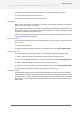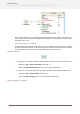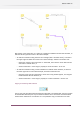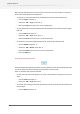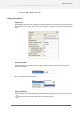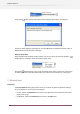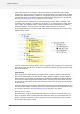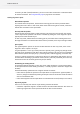Specifications
When pasting flow elements into a flow, Switch renames the new flow elements if needed to
avoid name clashes between backing folders.
• To copy one or more flow elements to the pasteboard, select the flow elements and
• Click the Copy tool button, or
• Choose the Edit > Copy menu item, or
• Choose the Copy menu item in the canvas context menu
• To paste previously copied flow elements from the pasteboard into a flow, select the target
flow and
• Click the Paste tool button, or
• Choose the Edit > Paste menu item, or
• Choose the Paste menu item in the canvas context menu
• To delete one or more flow elements from a flow, select the flow elements and
• Click the Delete tool button, or
• Choose the Edit > Delete menu item, or
• Choose the Delete menu item in the canvas context menu
• Press the Delete key
Undoing flow editing operations
Switch remembers flow editing operations (including changes to flow element properties) since
it was last started, and allows undoing these operations in reverse order.
There is a separate undo stack for each flow.
• To undo the most recent edit operation for a flow, select the flow and perform one of these
steps:
• Click the Undo tool button, or
• Choose the Edit > Undo menu item.
• To redo the most recently undone edit operation for a flow, select the flow and perform one
of these steps:
• Click the Redo tool button, or
84
Enfocus Switch 10