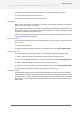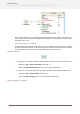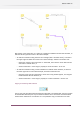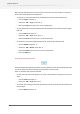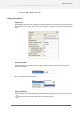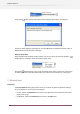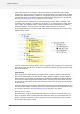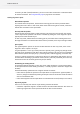Specifications
After adding a new connection, it is drawn as a straight line between the two flow elements, as
indicated in the upper left corner in the above example.
• To draw the connection along the sides of a rectangle (with a rounded corner), as shown in
the upper right and lower left corners in the above example, select the connection and:
• Choose the "Vertical, then horizontal" or "Horizontal, then vertical" menu item from the
connection's context menu, or
• Set the connection's "corner angle" property to one of the values -90 or +90.
• To draw the connection along a route somewhere in between these extremes, as shown in
the lower right corner in the above example, select the connection and:
• Move the cursor over the connections's corner until a drag handle appears, and drag the
handle between the two extremes, or
• Set the connection's "corner angle" property to a values in between -90 and +90.
Copying and deleting flow elements
You can copy and paste flow elements within the same flow or to another flow. The copy includes
all selected flow elements plus any connections between them. Connections to flow elements
outside of the selection are not included. It is not possible to copy a connection on its own.
83
Enfocus Switch 10