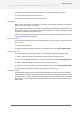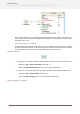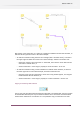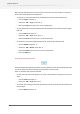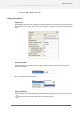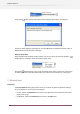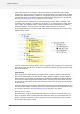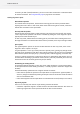Specifications
1. Select the flow element on the canvas (ensure only one flow element is selected)
2. Click the flow element name on the canvas
3. Enter the new name or adjust the existing name.
Other properties
When a single flow element is selected on the canvas, the Properties pane shows its properties.
See Working with properties on page 85.
When multiple flow elements are selected, the Properties pane shows all mutual properties, i.e.
the properties that can be set for every selected flow element. This allows to change the (same)
property for multiple flow elements at once.
When no flow elements are selected, the Properties pane shows the flow properties instead (see
Changing flow properties on page 70).
Reset property values
You can reset the property values to the factory defaults, as when creating a new flow element
on the canvas.
1. Select the flow element.
2. Right-click the flow element, and from the contextual menu, select Reset property values.
Copying property values
For all flow elements, including connections, you can copy and paste the property values.
1. Select a single flow element, from which you want to copy the property values.
2. Right-click the target flow element, and in the contextual menu, choose Copy property values.
3. Select the flow element(s) you want to paste the property values on.
4. Right-click the flow element(s), and in the contextual menu, choose Paste property values.
Property values can be pasted to selected flow element(s) of similar type.
Validation of properties
Switch validates property values to ensure that meaningful values are provided (to the extent
such validation is feasible). Invalid property values are indicated by adding an alert icon to the
flow element's icon, and by coloring the property background in the Properties pane. For example,
after adding and connecting an FTP receive flow element, the canvas and the Properties pane
look like this:
81
Enfocus Switch 10