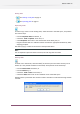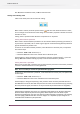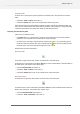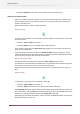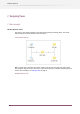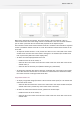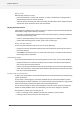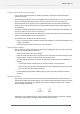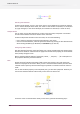Specifications
Selecting flow elements
To select a flow element, click it in the canvas. There is visual feedback to indicate the selected
item. In the first example shown above, the "Folder 2" flow element is selected (it is surrounded
by a gray rectangle). In the second example, the connection is selected (it is drawn in color).
Multiple selection
You can select as many flow elements as you like at the same time, except that a connection
and other flow elements cannot be selected at the same time.
To select multiple flow elements at the same time, do one of the following:
• Drag a selection rectangle around the flow elements in the canvas.
• Click on a first flow element, and then expand the selection by clicking on other flow elements
while holding the Ctrl key (on Windows) or Command key (on Mac OS).
Configuring flow elements
Each flow element (including connection) offers one or more properties that help determine the
flow element's behavior. You should set an appropriate value for each property (or use the default
value) to fully configure a flow.
Refer to the flow element reference (Connection, Folder, ..., Compress, ... ) for a description of
the properties offered by each flow element.
Name
All flow elements (including connections) offer at least one property: the name of the flow
element as displayed in the canvas. When you add a new flow element Switch provides it with
a default name inspired by the flow element type. By default a connection does not contain a
name.
You can edit the Name property in the Properties pane, just like other properties. However you
can also edit the flow element name directly on the canvas as shown here:
To edit the name of a flow element directly on the canvas, perform the following steps:
80
Enfocus Switch 10