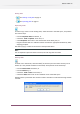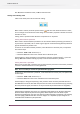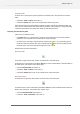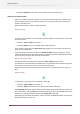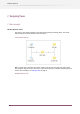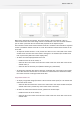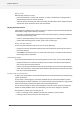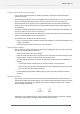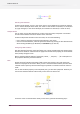Specifications
Inserting a flow element on an existing connection
You can insert a flow element on an existing connection, putting the new flow element in
between the others.
The flow element that you insert can be dragged from the Elements pane, or you can drag and
drop an existing flow element from the canvas, if it does not have any connections yet.
The connection from the original "source" flow element will go to the newly inserted flow
element, and a new connection from the inserted element to the original target element will
be established.
If necessary, a folder will be added in between, just as when connecting two flow elements. See
Inserting a folder on new connections on page 78
You can see the flow element will be added on the existing connection as the the outline of the
element is shown between source and destination.
This insertion on a connection will not take place if,
• there is not enough room in between the two flow elements to insert the flow element (and
a folder if necessary)
• inserting the element doesn’t result in a valid connection
Manually changing connections
You can manually change connections by clicking and dragging the start or end of a connection
from one flow element onto another one.
• Select the connection you want to change.
• Hover the cursor over the source or target end of the connection you want to change. A grab
handle appears, similar to the grab handle for the corner point.
• Click and drag the connection on another flow element, for which the new configuration is
allowed:
• For the target of the connection, this is similar to creating a new connection.
• For the source, the new source flow element must accept outgoing connection of the same
type and with the same injected properties.
• Press the Ctrl key (for Windows) or Alt key (for Mac OS) to copy the connection instead of
moving it.
Validation of connections
After adding a new flow element to the canvas, the flow element often displays an alert icon
indicating a problem with the flow design. This is because many flow elements require incoming
and/or outgoing connections. For example, after adding a "Submit hierarchy" and a "Folder"
the flow design looks like this:
The tooltip for the "Submit hierarchy" states "the flow element requires at least one outgoing
connection". After adding a connection the flow design looks like this:
79
Enfocus Switch 10