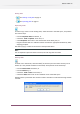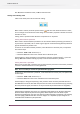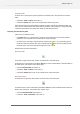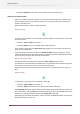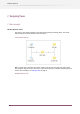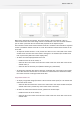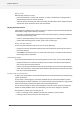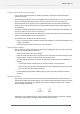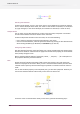Specifications
Editing a flow
Before making changes to a flow:
• Ensure that the flow is inactive and unlocked; an active or locked flow is displayed with a
darkened background and cannot be edited.
• Select the flow in the Flows pane without selecting any other flows; when multiple flows are
selected the canvas shows tiles which cannot be edited.
Working with flow elements
A flow design (as displayed in the canvas) consists of a number of interconnected flow elements.
Switch offers a range of flow elements, including:
• Connection: a special flow element used to connect other flow elements; connections determine
how jobs can travel along a flow.
• Folder: a central flow element used to (temporarily) store jobs in between processes.
• Various flow elements types to produce, process and consume jobs.
Adding new flow elements
To add a new flow element to the canvas, do one of the following:
• Drag the icon for the desired flow element type from the elements pane onto the canvas in
the desired location.
• Choose Add in the context menu on a blank area of the canvas, and select the desired flow
element type from its submenus.
Connecting flow elements
To connect two flow elements that are already present on the canvas, do one of the following:
• Drag the connection icon from the elements pane and drop it onto the first flow element;
then click on the second flow element.
• Double-click the first flow element and drop the connection line on the second flow element.
• Select "Start connection" in the context menu of the first flow element and drop the connection
line on the second flow element.
Inserting a folder on new connections
In Switch, you cannot make a connection between two non-folder flow elements, without having
a folder in between.
For this reason, when dragging a connection between two non-folder flow elements, Switch
automatically adds a folder in between, and creates a double connection (from the original flow
element to the folder, and from the folder to the second flow element).
You can see that a folder is added upon creating the connection as the drag line includes the
outline of a folder between source and destination, and the cursor changes to "allowed".
This insertion of a folder does not take place if,
• there is not enough room in between the two flow elements to insert a folder
• inserting a folder does not result in valid connections
78
Enfocus Switch 10