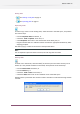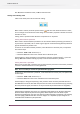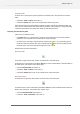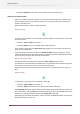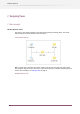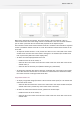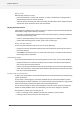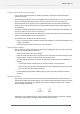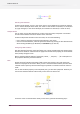Specifications
When two or more flows are selected, the canvas displays a tile for each flow. A tile is a
scaled-down version of the flow design similar to a thumbnail. Tiles can't be edited. However
you can select a particular tile and edit its flow properties in the Properties pane.
In tile mode the canvas never shows horizontal scroll bars. Instead the size of the tiles is adjusted
so that a predefined number of tiles fit on a row. The maximum number of tiles shown can be
set as well.
• To adjust the number of tiles in a row, choose the "Tiles in a row" menu item in the canvas
context menu and select one of the choices 1 through 9 in its submenu (this context menu
item is present only while the canvas displays tiles).
• To return one of the displayed flows to full size
• Double click the tile in the canvas; or
• Select the tile in the canvas and choose the "Show at full size" menu item in the canvas
context menu; or
• Select the flow in the Flows pane (without selecting any other flows).
• To change the maximum tiles shown, select the "Maximum tiles" menu item in the context
menu and select the desired value. If more flows are selected than this maximum number,
the canvas will show a message instead of the tiles.
Single flow scaled to fit
• To display a large flow design (that doesn’t fit the current Canvas pane) as a tile that fits the
visible area of the canvas
• Select the flow and choose the "Scale to fit" menu item in the canvas context menu (this
context menu item is present only if the canvas shows a scroll bar).
• To return the scaled-down flow to full size, perform one of these steps:
• Double click the tile in the canvas; or
• Select the tile in the canvas and choose the "Show at full size" menu item in the canvas
context menu.
77
Enfocus Switch 10