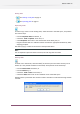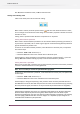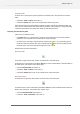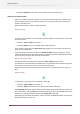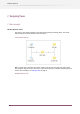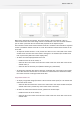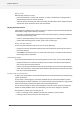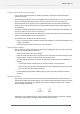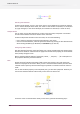Specifications
• Double-click the file; this will launch Switch if it is not yet running and import the flow.
• Drag and drop the file on to the Flows pane in Switch; this will import the flow.
Compatibility considerations
When exporting a flow, Switch stores a maximum amount of information in the exported flow
file:
• The list of flow elements and connections as they are shown in the canvas, including the
geometry.
• The values of all properties, including references to backing folders and configuration files
• A copy of any referenced configuration files.
Sometimes a property value refers by name to configuration data stored internally by a third-party
application. In those cases it is not possible to include the configuration data itself (the reference
by name is still included).
When importing a flow, Switch ensures that all encountered flow elements and properties are
supported by this version of Switch. If not, any issues are reported to the user and the unsupported
items are omitted from the imported flow. Switch also copies configuration files from the flow
file being imported into a special location under its application data root, and changes the
corresponding references to point to these new copies.
Further validation of property values is performed when the flow is activated (for example,
ensuring that all backing folders have a valid path).
Auto-managed backing folders are automatically created where necessary. For user-managed
backing folders the original paths are preserved without change. In most cases this means that
you must create and assign new backing folders (i.e. unless the backing folders already exist
because you are importing a flow that was previously created on your own system).
75
Enfocus Switch 10