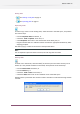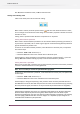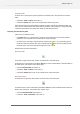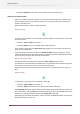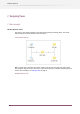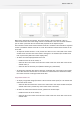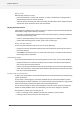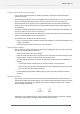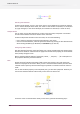Specifications
• Choose the Deactivate menu item in the contextual menu of the Flows pane.
Importing and exporting flows
Flows can be exported to make a backup or to share them with someone else. Likewise if you
have an exported flow you can import that flow into your copy of Switch and have the flow
appear in the Flows pane.
Exported flows have the "sflow" filename extension.
Exporting a flow
To export one or more flows to an external file, select the flow(s) in the Flows pane, and perform
one of these steps:
• Choose the Flow > Export menu item, or
• Choose the Export menu in the context menu of the Flows pane.
If you selected a single flow, the Export flow dialog appears to let you choose a location and
name for the exported flow.
If you had selected more than one flow, the Browse for folder dialog box appears to let you
choose a destination folder. All selected flows are exported and saved into the destination folder,
one file per flow, using the flow names for the file names.
Backup: exporting all flows
To export all flows in the Flows pane, choose the Flow > Export all menu item.
This behaves as described before for multiple flows, and guarantees that all flows are exported.
This function is very useful to create a quick backup of your flows.
The grouping structure of your flows in the Flows pane is not exported (there is no way to do
this).
Importing flows
To import one or more flows from an external ".sflow" file:
• Choose the Flow > Import menu item, or
• Choose the Import menu item in the contextual menu of the Flows pane
The Import flow dialog box appears which lets you browse to the external file that contains the
flow. Select the file and click OK button to import the flow. You can import multiple flows at the
same time by selecting multiple flow files in the Import flow dialog box.
Alternatively you can locate the external ".sflow" file using the Windows Explorer (on Microsoft
Windows) or Finder (on Mac) and:
74
Enfocus Switch 10