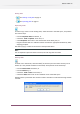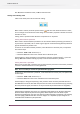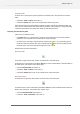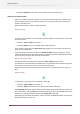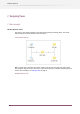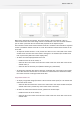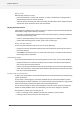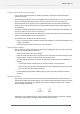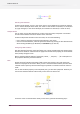Specifications
Unlocking flows
To unlock one or more flows, select the flow(s) in the Flows pane, and perform one of these
steps:
• Choose the Flow > Unlock menu item, or
• Choose the Unlock menu item in the context menu of the Flows pane
If the selected flows were locked without password, Switch unlocks them without further ado.
If one or more selected flows were locked with a password, Switch displays a dialog requesting
a password (and unlocks only flows that match the provided password).
Activating and deactivating flows
A flow can be in different states:
•
An inactive flow is in "design mode": the flow can be changed at will and flow element
properties can be updated. An inactive flow can not process jobs.
• An active flow is currently being executed by Switch server, that is, it is processing jobs. An
active flow cannot be edited. This state is indicated by the icon next to the flow name in
the Flows pane, and by the darkened background in the canvas.
See flow states for more information.
Activating flows
To activate a single inactive flow, double-click the flow in the Flows pane.
To activate one or more flows (press Ctrl or Shift key to select multiple flows), select the flows in
the Flows pane, and perform one of these steps:
• Press the Activate flows tool button, or
• Choose the Flow > Activate menu item, or
• Choose the Activate menu item in the context menu of the Flows pane
Deactivating flows
To deactivate a single active flow, double-click the flow in the Flows pane.
To deactivate one or more active flows (press Ctrl or Shift key to select multiple flows), select the
flows in the Flows pane, and perform one of these steps:
• Press the Deactivate flows tool button, or
• Choose the Flow > Deactivate menu item, or
73
Enfocus Switch 10