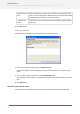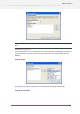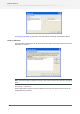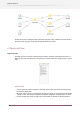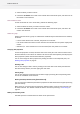Specifications
Adding a group
You can use groups to organize flows into a structure resembling a tree, much like files in a folder
tree. A group can contain flows and other groups, up to any nesting level.
To add a new group in the Flows pane, perform the following steps:
1. In the Flows pane, select the row after which the new group should be inserted.
2. Choose the New group menu item in the context menu of the Flows pane.
3. Click the Name field in the newly inserted row and type an appropriate name for the group.
The new group is empty; use the techniques described in the following section to add items to
the group.
Reorganizing rows
You can reorganize the order and nesting structure in the Flows pane by dragging the rows
around.
To move one or more flows to a different location in the Flows pane, perform the following steps
1. Select the rows you want to move.
2. Drag the selected rows to the target location.
• Drop them in between two rows to move them between those rows or
• Drop them on top of a group row to place them inside that group (this works even if the
group's children are not displayed).
Ordering rows
The Flows pane supports three row ordering modes:
• Manual ordering: the rows are ordered by manually dragging them in to appropriate position.
• Sorted by name: at each level in the tree, rows are sorted on the name column (case
insensitive, and regardless of whether they are group or flow rows).
• Sorted by marker: at each level in the tree, rows are sorted on the marker column (see Setting
flow markers on page 69), and then on the name column (so that the order is predictable
when rows have the same marker).
Clicking on a column header toggles between the following three states:
• Sorted on this column, in ascending order.
• Sorted on this column, in descending order.
• Manual ordering
Setting flow markers
The rightmost column in the Flows pane can display a marker icon selected from a predefined
list of icons (including colored flags, priorities, and level of completeness indicators). The markers
have no meaning to Switch.
Set a marker for a flow
To set the marker for one or more flows, perform the following steps:
69
Enfocus Switch 10