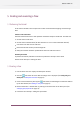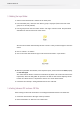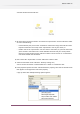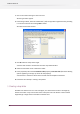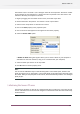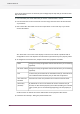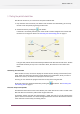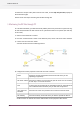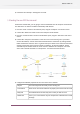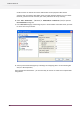Specifications
5. Proceed to the next topic: Sending files via email.
5.9 Sending the non-PDF files via email
To finish the tutorial flow, you are going to use two additional tools to compress and email the
non-PDF files to an internal customer relationship staff member.
1. From the "Tools" section in the elements pane, drag the "Compress" tool on the canvas.
2. Connect the "Other Files" folder to the new "Compress" flow element.
3. From the "Communication" section in the Elements pane, drag the "Mail send" tool on the
canvas.
4. Connect the "Compress" tool with the "Mail send" tool in the canvas (just as you would
connect two folders). You will notice that Switch makes this connection by adding another
folder between the two tools. This is a general concept in Switch: tools cannot be connected
directly to each other, there must be a folder in between. To solve the problem, Switch
automatically add another folder on to the canvas in between the "Compress" and "Mail
send" tools. Rename this folder as "Compressed". Your flow now looks like this:
5. Configure the different properties of the "Mail send" tool as follows:
Fill in the subject of the email you are sending out.Subject
Enter one or more email addresses of people you want to send the emailTo addresses
Add additional text for the body of the email you will send outBody text
Set to "yes" so that the file we just compressed is attached to the email
message.
Attach files
59
Enfocus Switch 10