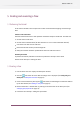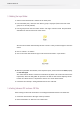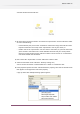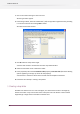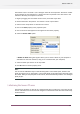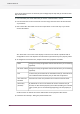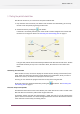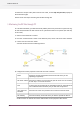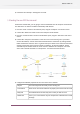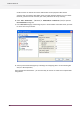Specifications
5.7 Testing the partial tutorial flow
Now that we are this far, it is time to test our partial tutorial flow.
1. Drop two files on the FTP server, one PDF file and one other file. Alternatively you can drop
the files in the drop folder, bypassing the FTP server.
2. Activate the flow by clicking the tool button.
If the flow is successfully activated, the canvas shows a darker background to indicate that
the flow can no longer be edited. See Activating and deactivating flows on page 73.
If all goes well, Switch should automatically download both files from the FTP server. The PDF
file should eventually end up in the "PDF Files" folder, the other file in the "Other Files"
folder.
Monitoring the active flow
While the flow is active, the canvas displays the number of files residing in each folder (in the
"flag" drawn over the upper-left corner of each folder icon). Furthermore, when you select a
folder in the canvas, its contents are displayed in the Files pane.
This way you can monitor the progress of the files as they move along the flow.
At the end of the test, deactivate the flow by clicking the tool button. See Activating and
deactivating flows on page 73
Files and unique name prefixes
Once both files have arrived in the correct folders, have a look at their file names. You will notice
that both files have received a prefix to their original file name.
For example, the file "test.pdf" may have become "_00045_test.pdf" (or so). This unique name
prefix is used to track the file as it moves through the flow and to ensure that two files with the
same name don't clash as they are moving around.
57
Enfocus Switch 10