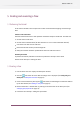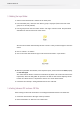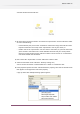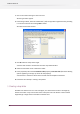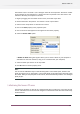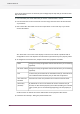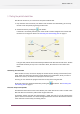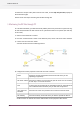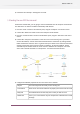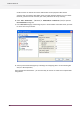Specifications
If you do not have access to an FTP server you can safely skip this step and go on with the next
step in the tutorial.
1. In the Elements pane scroll down until you see the "Communication" section.
2. In that section click on the "FTP receive" tool and drag it onto the canvas to the left of the
"Input Folder".
3. Now connect the "FTP receive" tool to the "Input Folder" in the same way as you would
connect two folders.
The "FTP receive" icon on the canvas displays an alert icon to indicate a problem with its
configuration. This is to be expected since we have not yet entered any of its property values.
4. To configure the FTP receive tool, setup the values of its properties as follows:
Change to an easily recognizable name for the FTP server you are checking
(optional).
Name
Change to an easily recognizable name for the FTP server you are checking
(optional).
FTP Server address
In most cases you can leave this on the default value (21). If the FTP server
uses a different communication port you will have to adjust this.
Port
Set to the user name and password of an account on the FTP serverUser name and
Password
By default this is set to 10 so that the FTP server is checked every 10
minutes. For this tutorial purposes you're better off setting it to a smaller
Check every
(minutes)
value (so that you can see something happening). Set this property to
"1"
All other values can remain set to their default value for the purpose of this tutorial.
5. Proceed to the next topic: Testing the partial tutorial flow
56
Enfocus Switch 10