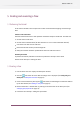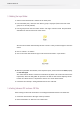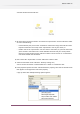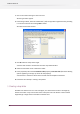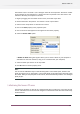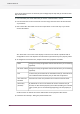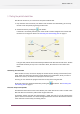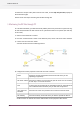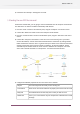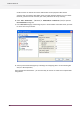Specifications
The solution to this is to create a "user-managed" folder for our drop folder. This will be a folder
on the network (or local computer) in a location that we can publish to our other users in the
network so that they can drop files in the flow.
1. Begin by dragging one more folder on the canvas, to the left of your flow.
2. Rename the folder "Drop Folder" and connect it to the "Input Folder".
3. Make sure the "Drop Folder" is selected in the canvas
4. Click on the Path property in the properties pane
5. Click on the arrow that appears on the right hand side of the property.
6. Select the Choose folder option
A Browse for folder dialog box appears where you can select a folder on your computer or
somewhere on the local network (as long as it is accessible from your computer).
7. Select the folder you want to use as drop folder
8. Click OK button to set the property value.
Note:
You can use this alternative way to create the drop folder: In the Folders pane, browse to the
folder you want to use as "Drop Folder". Click on that folder in the Folders pane and drag it onto
the canvas. When you drop the folder on the canvas, Switch automatically creates a user-managed
folder for you.
5.6 Retrieving files from an FTP server
The next thing we want our flow to do is download files from an FTP server. In this step we will
add an "FTP receive" tool to our flow and configure it to download all files from the root directory
of the FTP server.
Note:
55
Enfocus Switch 10