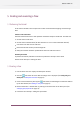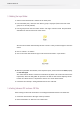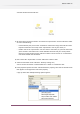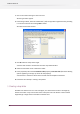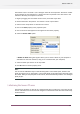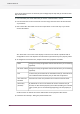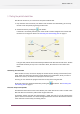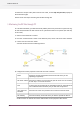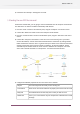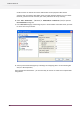Specifications
Your flow should now look like this:
3. We now need to connect our folders. To connect the "Input Folder" and the "PDF Files" folder
do one of the following:
• In the Elements pane, click on the "Connection" element and drag it out onto the canvas.
Drop the connection icon on top of the "Input Folder" icon on your canvas; or
• Double-click on the "Input Folder" icon. This starts a connection; as you move the mouse
you'll see that a connection line is drawn between the folder and your mouse pointer.
Move your mouse pointer over the "PDF Files" folder icon and click on it. A connection is
now made between the two folders.
4. Now connect the "Input Folder" and the "Other Files" folder as well.
5. Select the connection to the "PDF Files" folder by clicking on it;
You can see the connection is selected because it is drawn in a distinctive color.
6. In the properties pane click on the "Include these files" property, then click on the little arrow
that appears on the right hand side of the property.
A pop-up menu with multiple filtering options appears:
53
Enfocus Switch 10