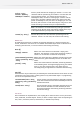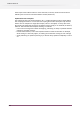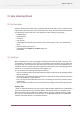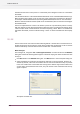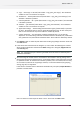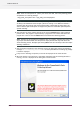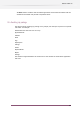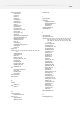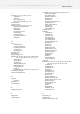Specifications
Note: Flows are not exported as "sflows" files but as raw data, that is the following folders
are placed as is in the zip package:
"<app_data_root>\flows" and "<app_data_root>\PropertySets"
Note: It is recommended that Switch is not processing when data is being collected. Therefore
at startup, the standalone wizard verifies if Switch is running or not. When the wizard is
launched from the designer and starts collecting data, it deactivates all active flows. The
data is collected after all the flows are stopped. The flows are reactivated after completion
of data collecting.
6.
View summary of all the options selected so far and click Commit button. Data collecting
process starts . The progress is represented by a progress bar and a status text above the
progress bar. Users can click the Abort button to terminate the collecting process.
Note: Aborting can be performed only between steps, for example: between flows export and
logs export. The Wizard waits until the previous step is finished and only then aborts the
whole collecting process. Therefore after clicking Abort users have to wait for some time before
aborting commences.
7.
After successful completion of the collecting process, the dialog box displays the following
message Data collecting has finished and the path where the resulting zip package
is stored is displayed.
8.
If any errors or warnings are present, it will also be displayed in the same window.
9.
When the wizard is launched from a standalone executable and the Switch application is
running, an error is displayed in the dialog box as shown below:
516
Enfocus Switch 10