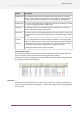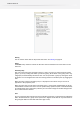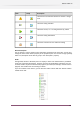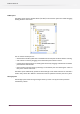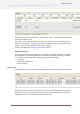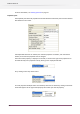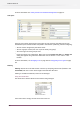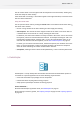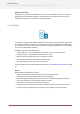Specifications
The set of items shown in the list adjusts with each keystroke in the search field, showing only
items that satisfy the search term(s).
If the search field is not empty, a clear button appears at the right of the field, to clear the search
field and show all elements.
Using the search menu
You can open the search menu by clicking the Search button on the left side of the search field.
The search menu contains:
• the last 7 strings entered in the field. Selecting one will reapply this filtering.
•
Search options. This controls the search targets included in the search. Each menu item has
a checkbox which can be turned on or off by choosing the menu item.
For Elements, the name of the elements is always included in the search. You can also search
for keywords, which are associated with the elements. For example searching for "PDF" will
include Adobe Acrobat Distiller, although "PDF" is not a part of the Element name. For an
overview of all elements and their keywords, see the Flow element reference on page 213.
For Flows, you can search in the flow names, the flow descriptions, the elements used in the
flows, or even the properties or values in the flow’s elements. This allows for example to
search for Flows containing the "Adobe Acrobat Distiller" element.
•
Sort options, allowing to sort the search result alphabetically, or in the order they were found.
4.3 SwitchScripter
SwitchScripter is a script development environment included with the PowerSwitch product. It
is installed as a separate application and has the following major functions:
• Create and edit Switch Script packages and its components
• Emulate the Switch scripting API for testing purposes
• Setup specific input/output conditions for testing purposes
For more information ...
About the SwitchScripter application itself, see SwitchScripter on page 49.
About scripting in Switch in general, see Scripting concepts on page 130 and Scripting reference
on page 367.
49
Enfocus Switch 10