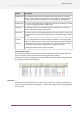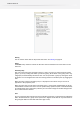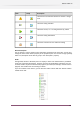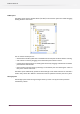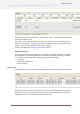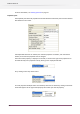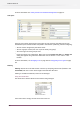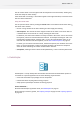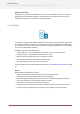Specifications
Filtering
You can use the Search field on top to filter the Flows. See Filtering on page 48
Actions
The Actions drop-down list contains all the items that are available in the Flow menu on the
menu bar.
Flows and groups
Each row in the flows pane represents a flow or a group. A group can contain flows and other
groups, up to any nesting level. When you select a group, all the flows in the group (and in any
subgroups) are automatically selected as well. You can open/close a group by clicking the arrow
at the left. You can reorganize the order and nesting structure in the flows pane by dragging the
rows.
When you select a flow in the flows pane, it is displayed in the canvas and you can see its
properties in the properties pane.
When you select two or more flows in the flows pane, a scaled-down representation of all the
selected flows is shown in the canvas. You can perform many operations (such as activate/deactive)
on multiple flows at the same time; however you can't make changes to the flow design while
two or more flows are selected.
State
An icon is displayed at the left of each row to indicate its flow state, as described in the following
table. The flow state for a group row is equal to the "highest" flow state for any of the flows in
the group (the table lists the flow states from high to low).
42
Enfocus Switch 10